How to Stretch the Printing Limit in Windows 7 and 8
How to Stretch the Printing Limit in Windows 7 and 8
During a recent class one system administrator asked how to increase the number of printers listed in the Devices and Printers interface. I must admit, I had never encountered a printer limit and had to do some research. Sure enough, there are some limits relative to the number of printers displayed. By design. Though Microsoft has also provided a means to surpass the limit through Group Policy. Under Computer Policy >Administrative Templates >Printers > Add Printer Wizard.
For a more complete overview of including default limits, you should head directly to Microsoft Support. How to use Group Policy settings to control printers in Active Directory.
According to Blake Morrison on Technet, the number of listed printers is limited to 20 on a managed network, although the limits appear to be larger on an unmanaged network per my research (and the screenshot above). Up to 50 printers for all types except Bluetooth connected devices.
Another article related to Terminal Services Printer Redirection and Event ID 1124, identifies that the number of printers supported per terminal services (remote) session is 20. The article also provides a registry hack to resolve the related issue. If you encounter printer limits with terminal services, the solution is expanding the maximum number of printers per session via the registry. I could not find an equivalent setting within Group Policy, at least not related to terminal services (remote desktop) or printer settings.
Wanting to be somewhat more thorough, I found a few more potentially useful tidbits.
Curious about actual limits, some additional research identifies a dialog with Alan Morris of Microsoft Print server – limit -number of printer shared through same TCP Port that discusses a limit to the number of printers shared through the same TCP/IP port (using \\nnn.nnn.nnn.nnn\ rather than \\<hostname> \ ) to share the printer, for instance when using and directing print through a print server. The discussion identified a tested limit of 5,000 shared printers per TCP/IP address although only one share can use the port at a time. I am not certain why one would take this approach other than a form of printer pooling? Managed Print Services or solutions like FollowMe enable companies to centralize controls and route print traffic that eliminates the need for departmental or individual printer configurations that would suggest the need to pool or share 5,000 printers. At any rate, 5000 printers seems like a fairly high limit.
Okay, so the theoretical upper limit is rather large. What else might limit printer visibility or selection? I chose to dig even deeper.
Found another limited related to printing, though not related to Print Manager. Interestingly, in Windows 7, you may only select up to 15 files simultaneously if you wish to either ‘print’ or ‘open’ them. If you exceed 15 files within a single selection process, both ‘print’ and ‘open’ disappear from the context menu. A detailed set of answers can be found here. The most helpful answer within the above chain references a very useful Microsoft Support article associated with context menus within Windows 7. The default limit value is ‘15’, and suggests that changing the registry value to 16 enables an unlimited count for file selection. Testing the setting does allow you to select a larger file range, although not all the files will open due to memory and performance limits. Since I did not perform a controlled test, I don’t want to make an absolute recommendation. Before setting the key value, I was indeed limited to selecting only 15 files before the Print context disappeared. A full registry search did not find the registry value, so you need to add MultipleInvokePromptMinimum as a Named value directly to HKCU\Software\Microsoft\Windows\CurrentVersion\Explorer. Setting the Dword value limit to 20 decimal, the print context did not disappear as I selected 20 small printable files. My test was run on a 64-bit Windows 7 Professional virtual system with 3 GB RAM. As suggested in the support article, it would be best to select a decimal number better suited to your system hardware limits. I should also note, that the print context will disappear if you select non-printable files within your selection set.
Looking back at my correspondence, I also noted a query about a limit within the print manager snap-in. An overview of Windows 7 Print Management identifies that Windows 7 may add the Print Management snap-in through the Microsoft Management Console (MMC). After reading through all of the Print Management documentation referenced above, I could not find a specified printer count limit. As I do not have a large number of printers or print services at my disposal, I tested a solution that should provide a work-around if you do encounter a limit per Print Manager instance. I was able to add multiple instances of the Print Manager snap-in after launching MMC with elevated permissions, and to select and manage multiple print servers within each snap-in instance. If you encounter a printer limit per print manager instance, the simple solution is to create additional printer manager instances within a single MMC console. Be sure to save your console once you have customized each snap-in to meet your needs.
Happy Printing!
Steven Fullmer
Interface Technical Training Staff Instructor
You May Also Like
A Simple Introduction to Cisco CML2
0 3896 0Mark Jacob, Cisco Instructor, presents an introduction to Cisco Modeling Labs 2.0 or CML2.0, an upgrade to Cisco’s VIRL Personal Edition. Mark demonstrates Terminal Emulator access to console, as well as console access from within the CML2.0 product. Hello, I’m Mark Jacob, a Cisco Instructor and Network Instructor at Interface Technical Training. I’ve been using … Continue reading A Simple Introduction to Cisco CML2
Creating Dynamic DNS in Network Environments
0 642 1This content is from our CompTIA Network + Video Certification Training Course. Start training today! In this video, CompTIA Network + instructor Rick Trader teaches how to create Dynamic DNS zones in Network Environments. Video Transcription: Now that we’ve installed DNS, we’ve created our DNS zones, the next step is now, how do we produce those … Continue reading Creating Dynamic DNS in Network Environments
Cable Testers and How to Use them in Network Environments
0 727 1This content is from our CompTIA Network + Video Certification Training Course. Start training today! In this video, CompTIA Network + instructor Rick Trader demonstrates how to use cable testers in network environments. Let’s look at some tools that we can use to test our different cables in our environment. Cable Testers Properly Wired Connectivity … Continue reading Cable Testers and How to Use them in Network Environments

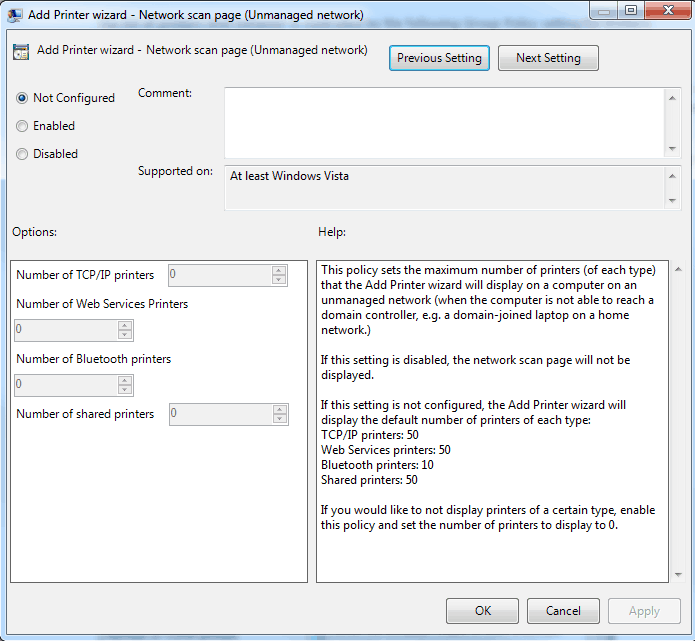



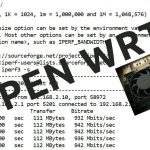
See what people are saying...