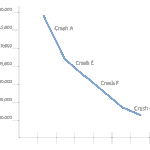Control Panel Command Line Tools
Control Panel Command Line Tools
While looking up some modifications to command lines tools, specifically those associated with launching control panel applets, I came across a couple of comprehensive or well written websites. I bookmarked then as future resources and believe you might find them useful as well.
For instructor-led training, see our complete course schedule.
The first is a comparison of XP, Vista, Windows 7 and Windows 8 control panel tools compiled by Tim Fisher. Tim’s list is comprehensive, though incomplete.
Rick Trader is updating a blog to support access to (forgotten) administrative passwords when rebuilding or resetting a system. Expanding the list of tools he reviewed, you also need to consider:
| Nusrmgr.cpl | On XP for access to control panel User Accounts |
| Control nsusrmgr.cpl | For accessing User Accounts on Windows 7 or Windows 8.1 |
| Lusrmgr.msc | Local users and groups on Windows 7 or Windows 8/8.1 |
| Netplwiz | From the search line for Local User Account management and password reset |
How-to-Geek also reminds us about the hidden User Accounts Utility – Userpasswords2 that enables additional administrative capabilities for account management. You launch Userpasswords2 by typing Control Userpasswords2 in an elevated command prompt window. The How-To Geek article also references hacks for adding the tool to Windows XP, Vista, or Windows 7 Control panels.
Darrill Gibson, author of Windows 7 Portable Command Guide: MCTS 70-680, 70-685 and 70-686 wrote an abbreviated overview that might assist with launching control panel applets from an elevated command prompt. The value of Darrill’s article and book is their focus on some of the command line tools that you need to know to pass the Windows 7 MCTS/MCITP exams.
The list of Control Panel command line tools that I provide as a supplemental handout for my A+ students follows. While far from comprehensive, it provides sufficient information to assist students through the current CompTIA 220-801 and 220-802 exams.
Control Panel Applications from Command Line
You can access these applets by hitting the Windows Key+R and typing Control and the app that you want. Example: control hdwwiz.cpl
(Note: Windows Key +R is the RUN command)
| Control Panel T ool | Command |
|---|---|
| Accessibility Options | control access.cpl |
| Add New Hardware | control sysdm.cpl add new hardware |
| Add/Remove Programs | control appwiz.cpl |
| Date/Time Properties | control timedate.cpl |
| Display Properties | control desk.cpl |
| FindFast | control findfast.cpl |
| Fonts Folder | control fonts |
| Internet Properties | control inetcpl.cpl |
| Joystick Properties | control joy.cpl |
| Keyboard Properties | control main.cpl keyboard |
| Microsoft Exchangeor Windows Messaging | control mlcfg32.cpl |
| Microsoft Mail Post Office | control wgpocpl.cpl |
| Modem Properties | control modem.cpl |
| Mouse Properties | control main.cpl |
| Multimedia Properties | control mmsys.cpl |
| Network Properties | control netcpl.cplNOTE: In Windows NT 4.0, Networkproperties is Ncpa.cpl, not Netcpl.cpl |
| Password Properties | control password.cpl |
| PC Card | control main.cpl pc card (PCMCIA) |
| Power Management (Windows 95) | control main.cpl power |
| Power Management (Windows 98) | control powercfg.cpl |
| Printers Folder | control printers |
| Regional Settings | control intl.cpl |
| Scanners and Cameras | control sticpl.cpl |
| Sound Properties | control mmsys.cpl sounds |
| System Properties | control sysdm.cpl |
Microsoft also provides several platform specific resources, including.
- Windows 95, NT and XP – last updated in October 2011.
- A description of Control Panel (.cpl) files
- How to enumerate and run available Control Panel applications
Remember that many control panel applets are considered features in Windows 7 and Windows 8/8.1. You may not find or be able to use the corresponding .cpl file until or unless you enable the feature by Turning Windows Features On or Off through the control panel. You may also enable Windows 7 or Windows 8 Control Panel features from the Command line tool using DISM.
Don’t forget to consider PowerShell tools Show-ControlPanelItem and Get-ControlPanelItem to manage many of your control panel features and their settings. These cmdlets are new to PowerShell 3.0. There are a wealth of articles guiding the use of the new cmdlets, including an article with screen shots by Aman Dhally that ventures a little further than mentioning their use.
You should now be able to start your explorations.
I look forward to seeing you in the classroom, or online!
Steven Fullmer
Interface Technical Training Staff Instructor
Steve teaches PMP: Project Management Fundamentals and Professional Certification, Windows 10, Windows 7, Windows 8.1 and CompTIA classes in Phoenix, Arizona.
You May Also Like
A Simple Introduction to Cisco CML2
0 3894 0Mark Jacob, Cisco Instructor, presents an introduction to Cisco Modeling Labs 2.0 or CML2.0, an upgrade to Cisco’s VIRL Personal Edition. Mark demonstrates Terminal Emulator access to console, as well as console access from within the CML2.0 product. Hello, I’m Mark Jacob, a Cisco Instructor and Network Instructor at Interface Technical Training. I’ve been using … Continue reading A Simple Introduction to Cisco CML2
Creating Dynamic DNS in Network Environments
0 642 1This content is from our CompTIA Network + Video Certification Training Course. Start training today! In this video, CompTIA Network + instructor Rick Trader teaches how to create Dynamic DNS zones in Network Environments. Video Transcription: Now that we’ve installed DNS, we’ve created our DNS zones, the next step is now, how do we produce those … Continue reading Creating Dynamic DNS in Network Environments
Cable Testers and How to Use them in Network Environments
0 725 1This content is from our CompTIA Network + Video Certification Training Course. Start training today! In this video, CompTIA Network + instructor Rick Trader demonstrates how to use cable testers in network environments. Let’s look at some tools that we can use to test our different cables in our environment. Cable Testers Properly Wired Connectivity … Continue reading Cable Testers and How to Use them in Network Environments