Enabling DD-WRT (OpenSource firmware) on your wireless router
Enabling DD-WRT (OpenSource firmware) on your wireless router
If you have time to play around at home in your spare time, (and who doesn’t?) here is a little project you might enjoy. I had a Netgear WNR2000v3 router collecting dust, so I set a goal to install and run DD-WRT on it. If you have never heard of it, here is a snippet straight from the aforementioned webpage:
DD-WRT is a Linux based alternative OpenSource firmware suitable for a great variety of WLAN routers and embedded systems. The main emphasis lies on providing the easiest possible handling while at the same time supporting a great number of functionalities within the framework of the respective hardware platform used.
The first issue to overcome was that the Netgear firmware version (1.1.2.10) I was running would actively prevent the installation of non-Netgear firmware. To circumvent this, I had to roll back to an earlier version. Current and previous versions of the firmware can be found here. I used the oldest one – version 1.0.1.26. The second obstacle was that my current firmware would also prevent me from downgrading to an earlier version of Netgear firmware. To install the earlier version of the firmware, I followed the steps found in this Netgear Knowledge Base article. Under the Process section of this article, step 2 points to a download link for TFTP2.exe. I used this software and followed the steps in the article to upload via TFTP and revert my router to the earliest available firmware version.
Once this succeeded, the next step was to do a 30/30/30 reset and then reconnect to the statically configured address I had set previously. From here, I could browse to the area of the firmware GUI associated with upgrading the firmware (this will be different but locatable depending on which router you are using). I used this page to locate the DD-WRT version of the firmware that was applicable to my device. It turns out that due to the limited hardware set of my device I had to use an older version. I was running what I brung here – if you are doing this as a new project, you may want to explore a little before purchasing a router. It turns out that some companies, most notably Buffalo, offer versions of their hardware which are fully compatible with (and cooperate with) DD-WRT firmware versions.
ICND1v3 Interconnecting Cisco Networking Devices CCNA Part 1
If you are one who likes to Telnet to your device instead of limiting yourself to HTTP connectivity, you may find that Telnet access is not natively available. Here is what I did to allow Telnet into my router. Go to this URL. This is a Wiki regarding OpenWRT (another alternative to restrictive proprietary firmware versions) which discusses the topic of enabling Telnet. I was using Windows, so I scrolled down to the section entitled On Windows. From there I clicked on Mirror 1, which took me a site which allowed me to download the telnetEnable.zip program. Back to the OpenWRT page, a few bullets below the Mirror 1, you find the command line needed to allow Telnet to your router. The static IP address I configured matched the following command, but if yours is different, merely adjust the command line to match. It should look like this: telnetEnable.exe 192.168.1.1 000FB5A2BE26 Gearguy Geardog
It worked for me. Once you into the DD-WRT interface, prepare to be amazed at all the options and capabilities that are now open to you. As I mentioned, my router was somewhat limited in the amount of RAM (32 MB) and Flash (4 MB) available. Nevertheless, I was quite pleased with the results of my efforts. It even allowed me to configure it as a wireless bridge so that I could connect my Slingbox to my home network without having to run new cables.
I would love to hear about your home networking projects, success, and failures. It is not always about enterprise networks, after all!
I would love to meet you in one of my Cisco networking classes here at Interface! If you love this stuff enough to do it at home too, you would love the hands-on approach I use in my classes. Stop by and introduce yourself and take a look! Keep in mind that Interface also provides the meeting place for the Cisco user group meeting on the first Wednesday of every month. Read more about it here.
Until next time….
Mark Jacob
Cisco and CompTIA Network + Instructor – Interface Technical Training
Phoenix, AZ
You May Also Like
30/30/30 reset, DD-WRT, DD-WRT firmware versions, OpenSource firmware, OpenWRT
A Simple Introduction to Cisco CML2
0 3896 0Mark Jacob, Cisco Instructor, presents an introduction to Cisco Modeling Labs 2.0 or CML2.0, an upgrade to Cisco’s VIRL Personal Edition. Mark demonstrates Terminal Emulator access to console, as well as console access from within the CML2.0 product. Hello, I’m Mark Jacob, a Cisco Instructor and Network Instructor at Interface Technical Training. I’ve been using … Continue reading A Simple Introduction to Cisco CML2
Creating Dynamic DNS in Network Environments
0 642 1This content is from our CompTIA Network + Video Certification Training Course. Start training today! In this video, CompTIA Network + instructor Rick Trader teaches how to create Dynamic DNS zones in Network Environments. Video Transcription: Now that we’ve installed DNS, we’ve created our DNS zones, the next step is now, how do we produce those … Continue reading Creating Dynamic DNS in Network Environments
Cable Testers and How to Use them in Network Environments
0 727 1This content is from our CompTIA Network + Video Certification Training Course. Start training today! In this video, CompTIA Network + instructor Rick Trader demonstrates how to use cable testers in network environments. Let’s look at some tools that we can use to test our different cables in our environment. Cable Testers Properly Wired Connectivity … Continue reading Cable Testers and How to Use them in Network Environments


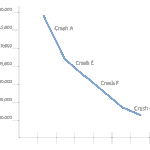

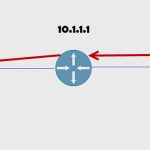
See what people are saying...