How To Correctly Configure and Use Document Workspaces in SharePoint 2010
How To Correctly Configure and Use Document Workspaces in SharePoint 2010
Document Workspaces were very popular in SharePoint 2007. In SharePoint 2010 they are often overlooked. I have found that some of the functionality is a bit weird but with a little tweaking, they can be made very very useful. They are an excellent collaboration solution especially when an organization wants all of the functionality of something like major and minor versioning, but isn't comfortable with the inability to limit the number of minor versions that can be created for each major version. I use them as a collaboration workbench myself. I am using this blog to show how I set up the functionality using Send To Locations as opposed to the Publish to Source Location that comes out-of-the-box.
In this blog post I am using a new site collection using the out of the box Team Site Template for the top level site.
Here are the steps I will take:
- I add a Document to the Shared Documents Library
- Using the ECB Menu I create a Document Workspace
- I try the publish to source location before editing the document and it works.
- I edit the document and try to find the publish to source location but it's gone.
- I create a send to location from the document library in the document workspace back to the source location.
- I test everything to make sure it all works.
Click SharedDocumentsLink
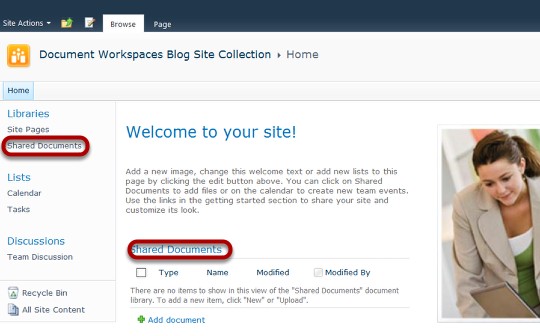
First, I'll get to the Shared Documents Library in the top level site of my new site collection.
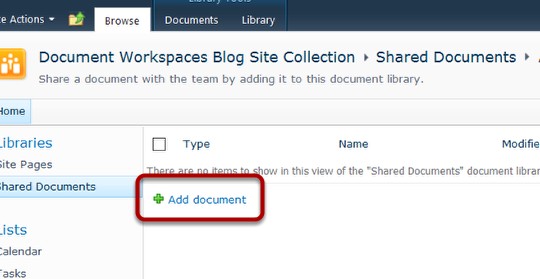
I will upload a document that I will be using for this blog.
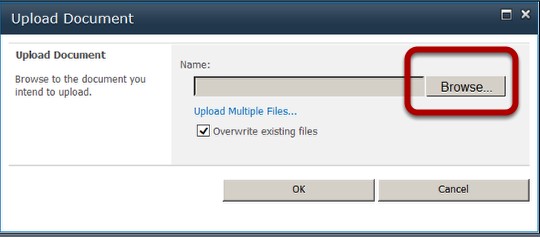
I browse to the file location.
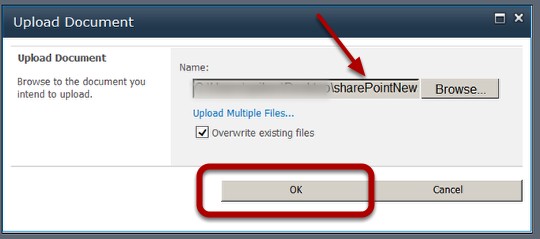
I locate my document and click OK.
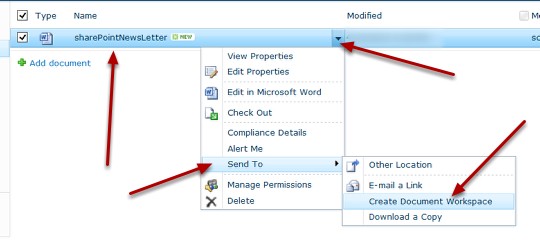
I mouse over the document and using the ECB menu, I choose Send To> Create Document Workspace.
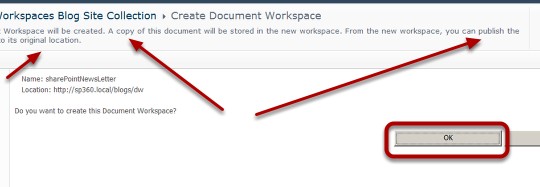
I verify the settings and click OK.
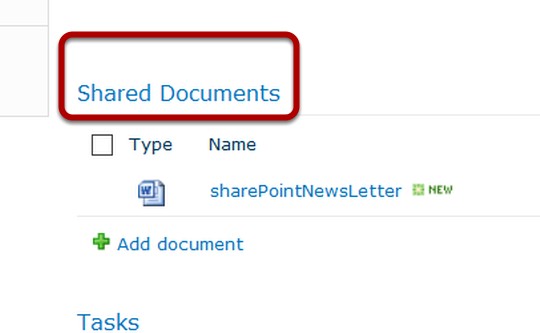
In the new Document Workspace (the sub site), I click the Shared Documents Library Link.
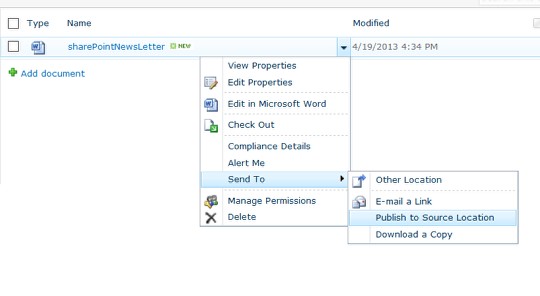
I locate the document, and using the ECB menu, I select Send To>Publish to Source Location. This is awesome functionality, it's basically a relationship that exists between this document and the source document.
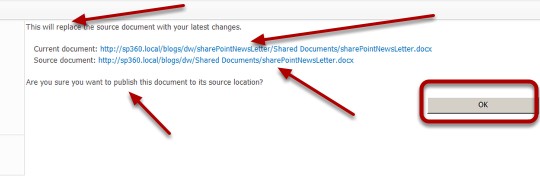
I validate the settings and click OK.
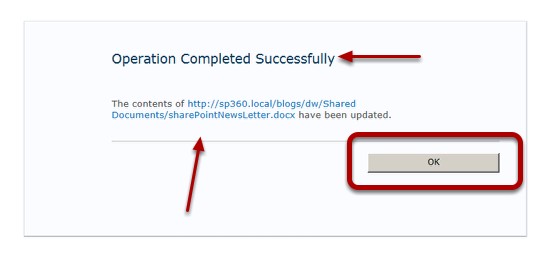
Everything looks great, but wait, I didn't edit the document. Since the Document Workspace is a workbench, I need to edit the document and then publish to source location.
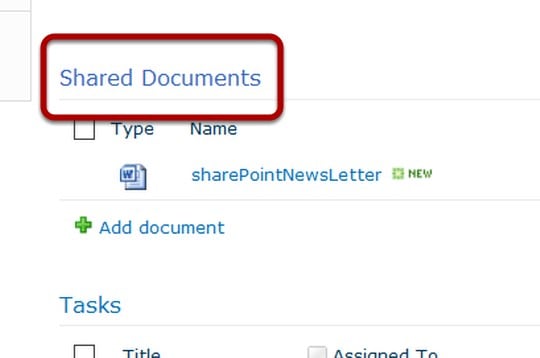
I return to the Shared Documents Library of the Document Workspace (sub site).
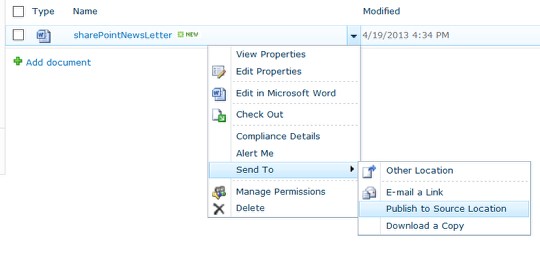
I use the ECB menu to make sure the Publish to Source Location is still there, I don't use the link I'm just checking that it's still there, I need to edit the document first.
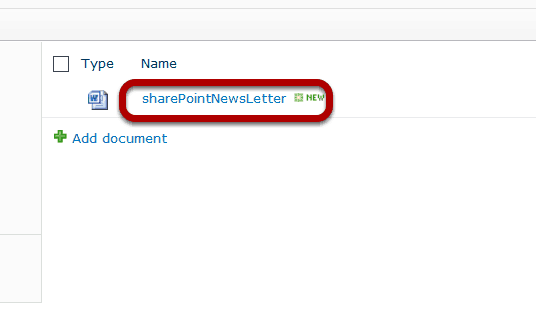
I click the document to open it.
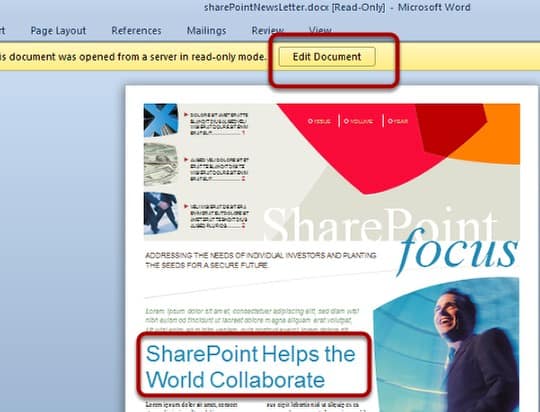
When the document opens in Word, I click Edit Document (this is a newsletter template i got from Office Online). I make a change to one of the headings.
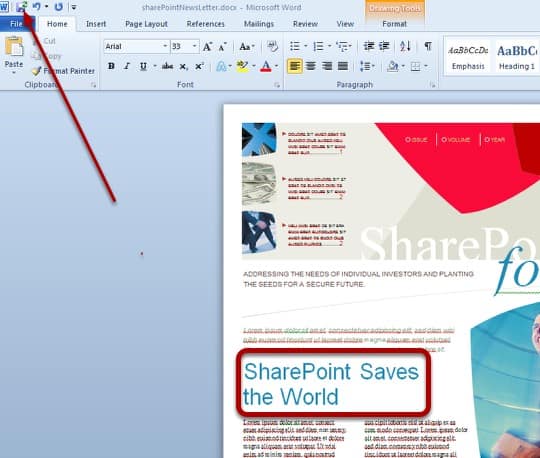
I save my changes. I then close the document (closing the document not shown)
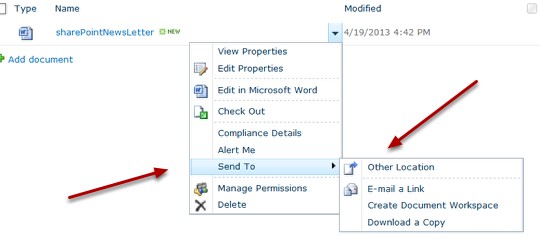
I mouse over the document in the Shared Documents Library of the Document Workspace and using the ECB menu, I look for the publish to source location but it's gone! This is where most people go back to versioning but I love's me some Document Workspaces so I press on.
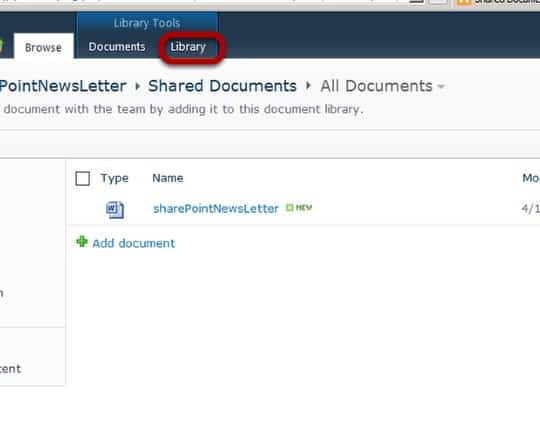
I click the Library tab.
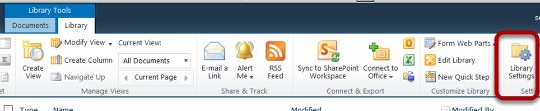
I click the Library Settings Icon in the Ribbon.
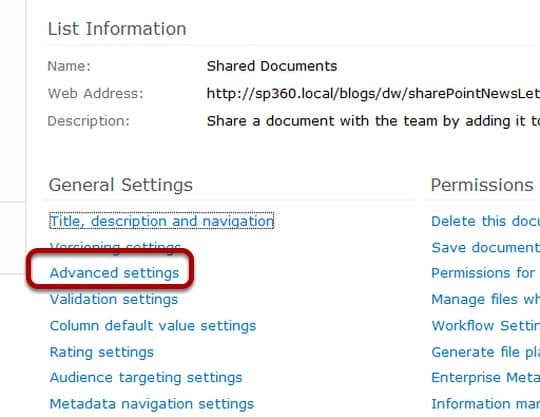
I click Advanced Settings in the General Settings section of the Library Settings Page.

I create a custom send to destination. I use the absolute URL to the shared documents library of the source library and even call my destination SourceLocation. In my case the address is: http://sp360.local/blogs/dw/shared documents
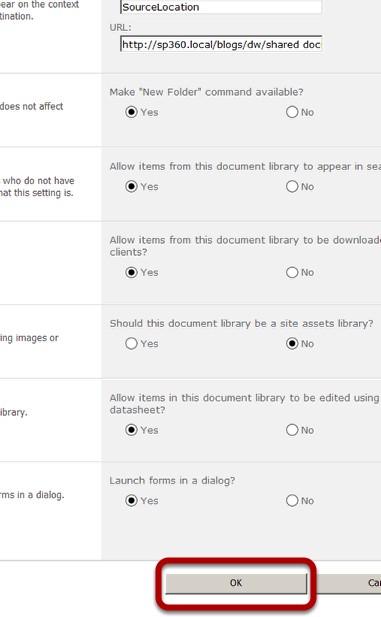
I validate my settings and click OK
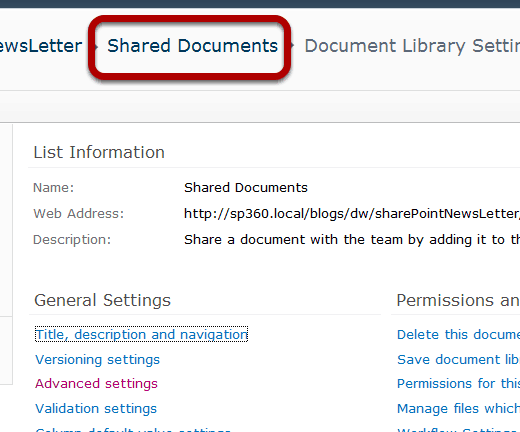
I go back to the Shared Documents Library in the Document Workspace.
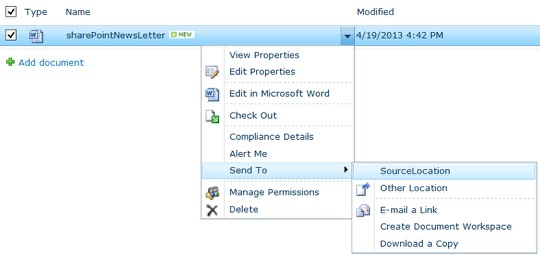
I mouse over the document , and using the ECB menu I select Send To>SourceLocation (the one I just made)
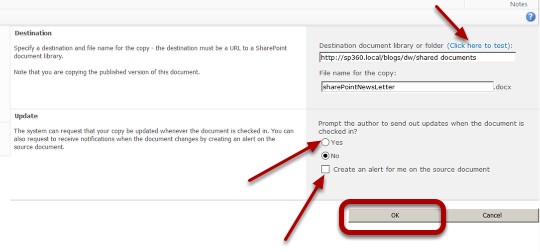
I go ahead and click here to test and make sure it works, It does so I check the other settings out but don't change any for now and click OK.
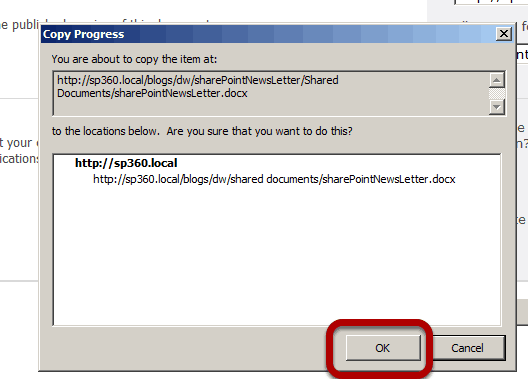
I click OK on the copy progress window.
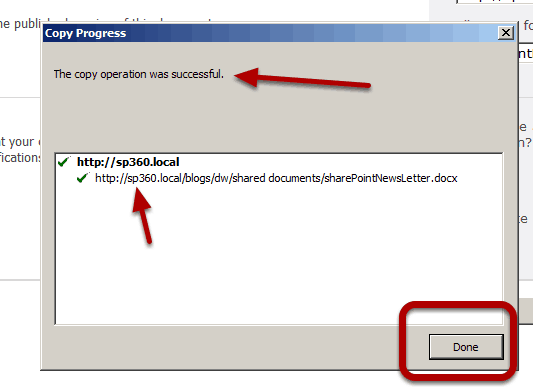
I rejoice at the 'The copy operation was successful' message and click OK.
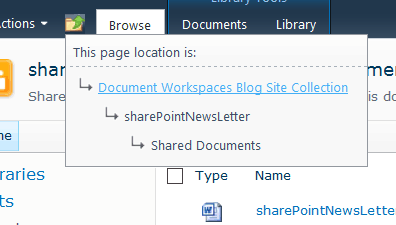
Using the Navigate up control, I go back to the top level site of the Site Collection.

I click the filename from the Shared Documents Web Part on the Home Page.
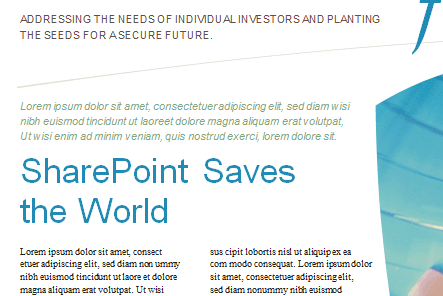
I validate the updates to the document made it safely back to the source location. This is awesome. There are several choices when it comes to managing the relationship between the documents, however, this blog covered the weird parts that might not be so obvious. Document Workspaces Rock!
Spike Xavier
SharePoint Instructor – Interface Technical Training
Phoenix, AZ
You May Also Like
A Simple Introduction to Cisco CML2
0 3896 0Mark Jacob, Cisco Instructor, presents an introduction to Cisco Modeling Labs 2.0 or CML2.0, an upgrade to Cisco’s VIRL Personal Edition. Mark demonstrates Terminal Emulator access to console, as well as console access from within the CML2.0 product. Hello, I’m Mark Jacob, a Cisco Instructor and Network Instructor at Interface Technical Training. I’ve been using … Continue reading A Simple Introduction to Cisco CML2
Creating Dynamic DNS in Network Environments
0 642 1This content is from our CompTIA Network + Video Certification Training Course. Start training today! In this video, CompTIA Network + instructor Rick Trader teaches how to create Dynamic DNS zones in Network Environments. Video Transcription: Now that we’ve installed DNS, we’ve created our DNS zones, the next step is now, how do we produce those … Continue reading Creating Dynamic DNS in Network Environments
Cable Testers and How to Use them in Network Environments
0 727 1This content is from our CompTIA Network + Video Certification Training Course. Start training today! In this video, CompTIA Network + instructor Rick Trader demonstrates how to use cable testers in network environments. Let’s look at some tools that we can use to test our different cables in our environment. Cable Testers Properly Wired Connectivity … Continue reading Cable Testers and How to Use them in Network Environments




