How to create Windows 10 Alternate Upgrade Media
How to create Windows 10 Alternate Upgrade Media
If you do not want to wait for your reservation for Windows 10 to start its download and then prompt for installation. Or maybe you never received the icon to reserve your upgrade or you never opted in for the upgrade you are in luck. Microsoft has released a utility called “MediaCreationToolx64.exe” for x64 bit operating systems and “MediaCreationTool.exe” for x32 operating systems. The tool will allow you to upgrade Windows 7, 8, 8.1 and 10 to Windows 10.
Links:
Once you have downloaded the tool it will required administrative rights to run. I will demonstrate using the tool to create upgrade media for the remainder of this Blog. I will be using the x64 bit version of the tool.
1. Launch the Media Creation Tool, press yes when prompted for administrative privileges.
2. On the What do you want to do?, screen select Create installation media for another PC, press Next.
3. The upgrade was released to 190 countries, on the Select language, architecture, and edition page using the dropdown menu to select Language, Edition and Architecture. See table below figure to determine which Edition best fits your upgrade.
| Host Operating System | Windows 10 Edition |
| Windows 7 Starter | |
| Windows 7 Home | |
| Windows 7 Home Premium | |
| Windows 8 Home | Windows 10 Home |
| Windows 8.1 Home | |
| Windows 8.1 with Bing | |
| Windows 10 Home | |
| Windows 7 Professional | |
| Windows 7 Ultimate | |
| Windows 8 Professional | Windows 10 Professional |
| Windows 8.1 Professional | |
| Windows 8 Professional with Media Center | |
| Windows 8.1 Professional with Media Center | |
| Windows 10 Professional | |
| Windows 8/8.1 Single Language | Windows 10 Home Single Language |
| Windows 8 Single Language with Bing |
4. Select Next.
5. On the Choose which media to use, select the appropriate media, I will be selecting ISO File, select Next.
6. On the Save screen choose the path and name for the new ISO file, select Save.
7. A progress screen will appear while the setup files are downloading.
8. After the download is complete the download will be verified.
9. After being verified the ISO will be created.
10. After the ISO is created, you have the option to burn the ISO to DVD, Open the DVD Burner in explorer or Finish. I will be using my ISO burning software to burn the DVD. If you choose to burn the DVD from this screen, when the DVD burning has completed you will be returned to the screen below. Select Finish to Finish the wizard.
You can now use the media you have just created to upgrade your current operating systems to Windows 10. Check out the following blog if you want to use your upgrade media to perform a clean installation of Windows 10.
Performing a Windows 10 Clean installation using Windows 10 Upgrade Media.
Until next time … RIDE SAFE!
Rick Trader
Windows Server Instructor – Interface Technical Training
Phoenix, AZ
For more Windows 10 articles, see the following posts from Interface Technical Training:
- Windows 10 DVD Player Released by Rick Trader
- Where did my Windows Media Center go and what’s new in Windows 10? by Rick Trader
- Performing a Windows 10 Clean Installation using Windows 10 Upgrade Media by Rick Trader
- How to create Windows 10 Alternate Upgrade Media by Rick Trader
- Is the Windows 10 Upgrade Notification Malware? By Mike Danseglio
- Introducing Windows 10 for IT Professionals – Free eBook from Microsoft
- Windows 10 – Exploring Security by Steve Fullmer
- Windows 10 – “Recommended” Update enables Get Win 10 capabilities by Steve Fullmer
- How to Install the Latest Windows Update Agent by Steve Fullmer
- Windows 10 – First Look by Steve Fullmer
You May Also Like
MediaCreationTool.exe, Windows 10, Windows 10 Install, Windows 10 Upgrade Media
A Simple Introduction to Cisco CML2
0 3901 0Mark Jacob, Cisco Instructor, presents an introduction to Cisco Modeling Labs 2.0 or CML2.0, an upgrade to Cisco’s VIRL Personal Edition. Mark demonstrates Terminal Emulator access to console, as well as console access from within the CML2.0 product. Hello, I’m Mark Jacob, a Cisco Instructor and Network Instructor at Interface Technical Training. I’ve been using … Continue reading A Simple Introduction to Cisco CML2
Creating Dynamic DNS in Network Environments
0 643 1This content is from our CompTIA Network + Video Certification Training Course. Start training today! In this video, CompTIA Network + instructor Rick Trader teaches how to create Dynamic DNS zones in Network Environments. Video Transcription: Now that we’ve installed DNS, we’ve created our DNS zones, the next step is now, how do we produce those … Continue reading Creating Dynamic DNS in Network Environments
Cable Testers and How to Use them in Network Environments
0 731 1This content is from our CompTIA Network + Video Certification Training Course. Start training today! In this video, CompTIA Network + instructor Rick Trader demonstrates how to use cable testers in network environments. Let’s look at some tools that we can use to test our different cables in our environment. Cable Testers Properly Wired Connectivity … Continue reading Cable Testers and How to Use them in Network Environments

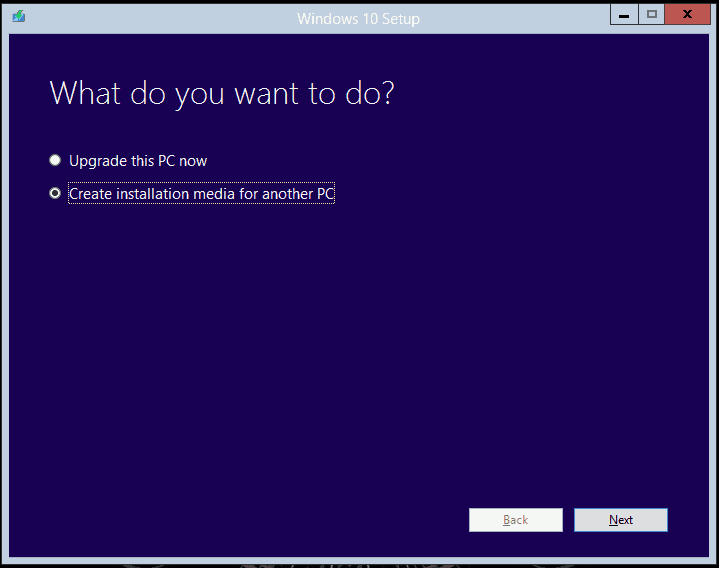
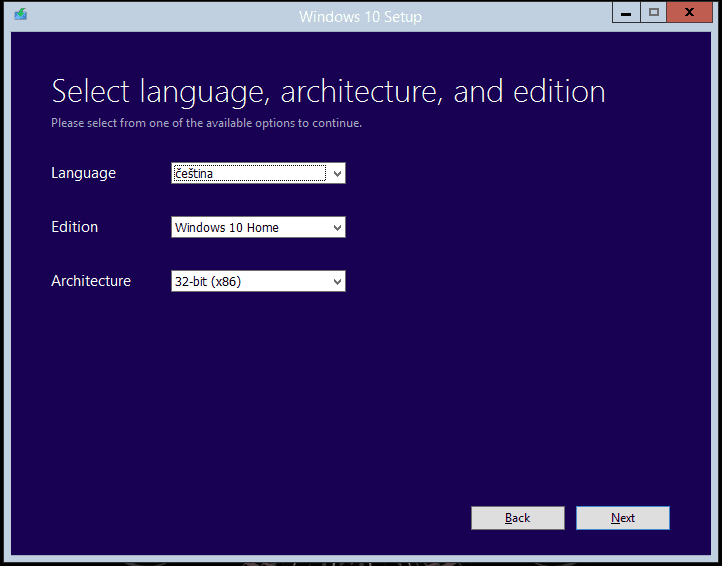
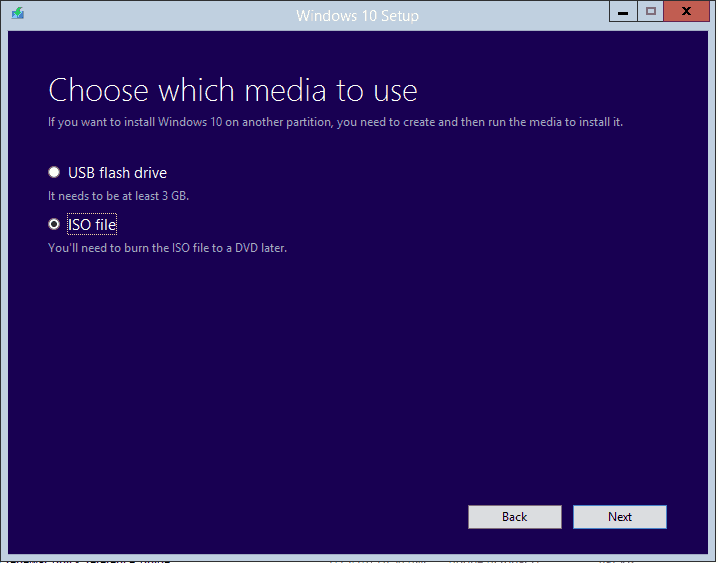
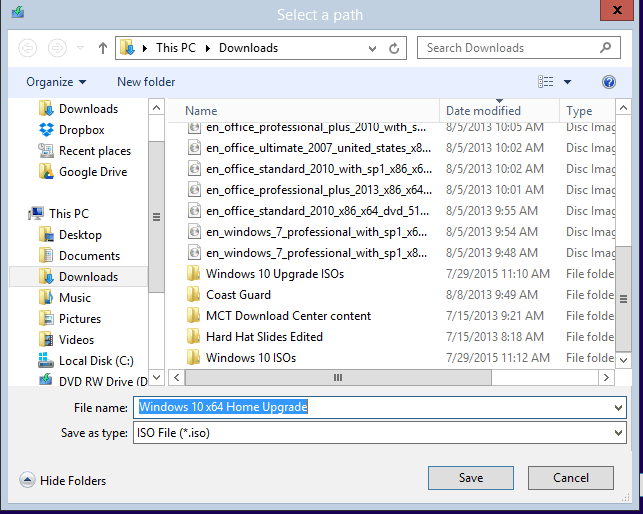
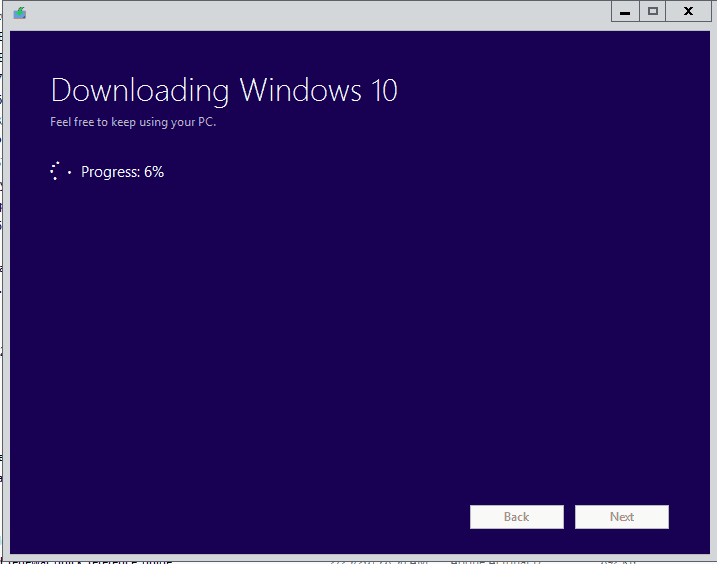
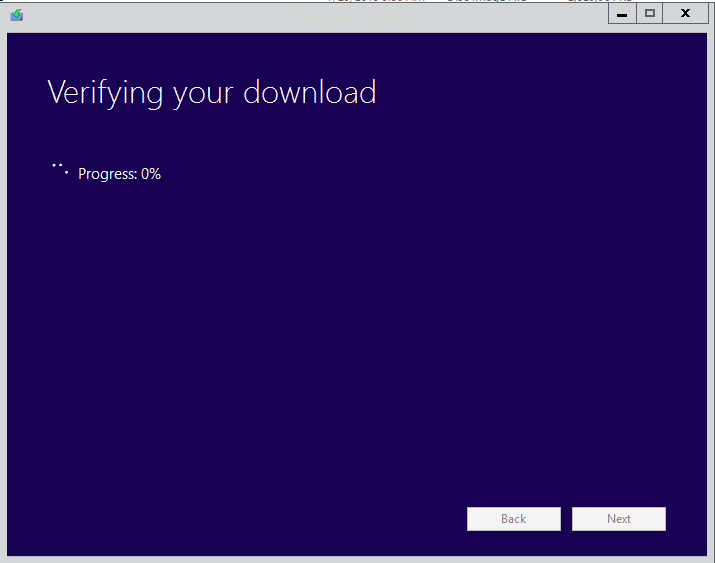
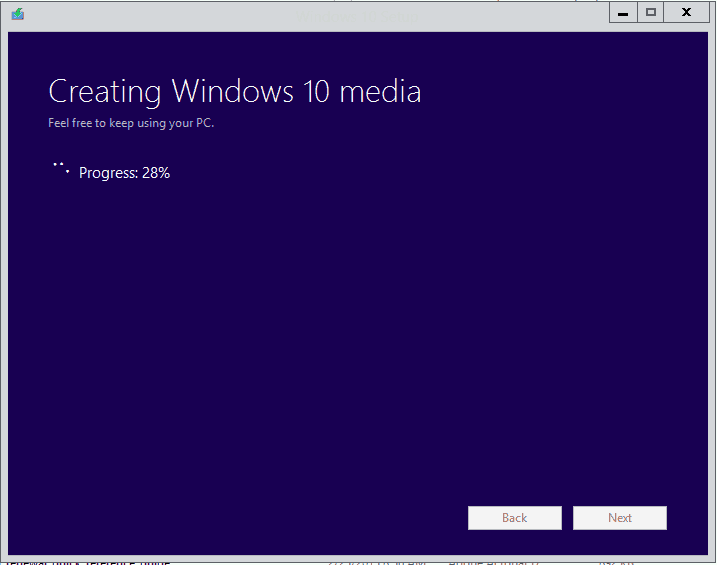
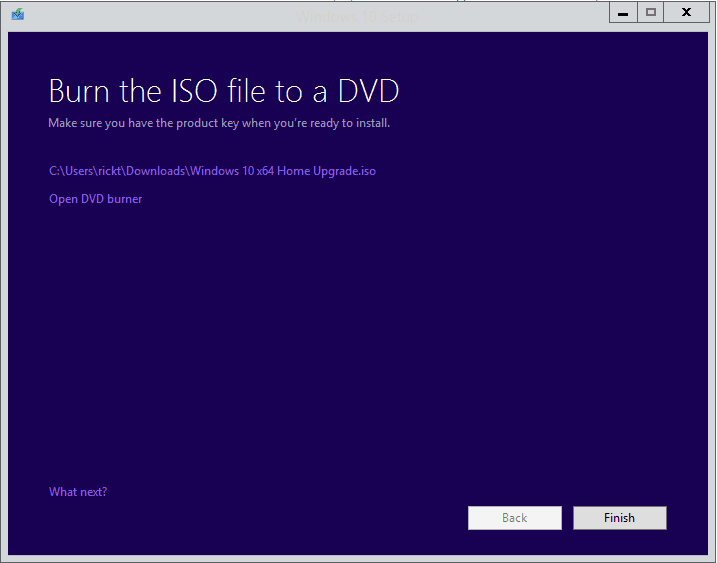




Pingback: Windows 10 - How to Change the Default Folder when launching File Explorer
Pingback: Windows 10 DVD Player Released
Pingback: Windows 10 Clean Installation using Upgrade Media