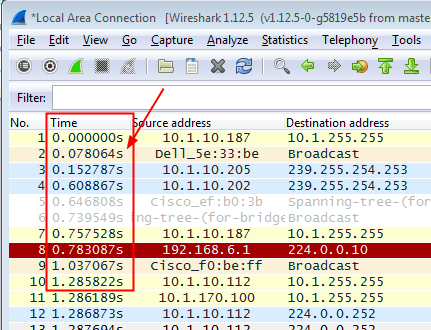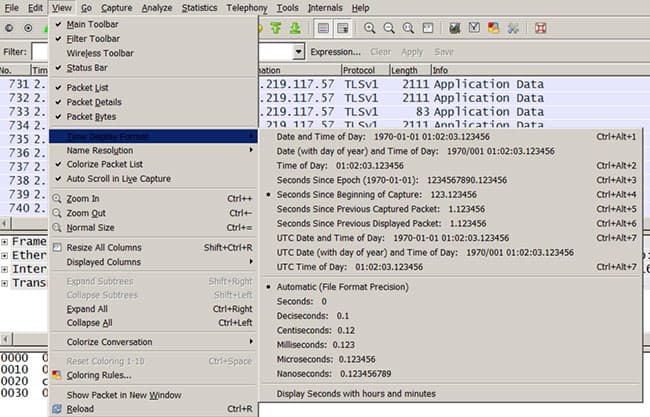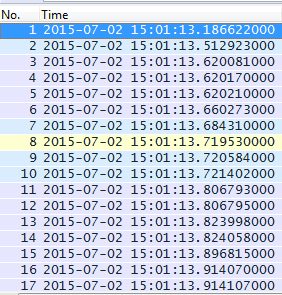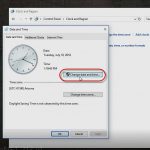How to modify the time display in Cisco IOS and Wireshark
How to modify the time display in Cisco IOS and Wireshark
As a busy network admin, you have likely peered deeply into the data flowing throughout your network in order to locate the cause of problems. I just wanted to post a quick blog that I find useful in correlating the information from my debug outputs on my Cisco devices with packet captures performed using Wireshark.
For instructor-led training, see our Cisco Training Schedule and our Wireshark class.
On a Cisco IOS device, the timestamps can be modified to your liking with the service timestamps option. If you are not familiar with it, feel free to type service timestamps ? to investigate further. The gist is you can set the timestamps for both your log messages and your debug output. When you want to correlate the capture in Wireshark with the information contained in a debug output, here is a sweet tweak you can make in Wireshark.
For comparison, figure 1 shows how the Wireshark output appears with default settings:
To modify how the time appears, click the View menu option, then Time Display Format. I show it in figure 2:
You see all the choices at your disposal here. If I have set the time zone on my Cisco device, then I can match that choice as shown. What I like to do is set the display to Nanoseconds together with Date and Time of Day. I show the results of that selection in figure 3:
Once again, I like to make the timestamp output match when I am troubleshooting because it makes it so much easier to correlate data from multiple sources. If this reduces the time spent for even one reader then it will be worth it. Unless you get paid by the hour.
If you have any comments or suggestions, please feel free to post them.
Until next time….
Mark Jacob
Cisco and CompTIA Network + Instructor – Interface Technical Training
Phoenix, AZ
You May Also Like
capture, Cisco IOS, nanoseconds, packets, Time Display Format, time zone, timestamps, troubleshooting, Wireshark
A Simple Introduction to Cisco CML2
0 3896 0Mark Jacob, Cisco Instructor, presents an introduction to Cisco Modeling Labs 2.0 or CML2.0, an upgrade to Cisco’s VIRL Personal Edition. Mark demonstrates Terminal Emulator access to console, as well as console access from within the CML2.0 product. Hello, I’m Mark Jacob, a Cisco Instructor and Network Instructor at Interface Technical Training. I’ve been using … Continue reading A Simple Introduction to Cisco CML2
Creating Dynamic DNS in Network Environments
0 642 1This content is from our CompTIA Network + Video Certification Training Course. Start training today! In this video, CompTIA Network + instructor Rick Trader teaches how to create Dynamic DNS zones in Network Environments. Video Transcription: Now that we’ve installed DNS, we’ve created our DNS zones, the next step is now, how do we produce those … Continue reading Creating Dynamic DNS in Network Environments
Cable Testers and How to Use them in Network Environments
0 727 1This content is from our CompTIA Network + Video Certification Training Course. Start training today! In this video, CompTIA Network + instructor Rick Trader demonstrates how to use cable testers in network environments. Let’s look at some tools that we can use to test our different cables in our environment. Cable Testers Properly Wired Connectivity … Continue reading Cable Testers and How to Use them in Network Environments