Implementing the Lync Server 2010 Web Scheduler
Implementing the Lync Server 2010 Web Scheduler
Believe it or not, I’m not always on my computer. Sometimes I’m outside the office, or on another person’s machine without access to Outlook. It’s times like these where I’m glad I have the Lync Web Scheduler. The web scheduler eliminates the need for the full Outlook meeting add-in that is typically used to schedule Lync meetings. It’s nice because I can do e-mail in a browser with OWA, and when it’s time to schedule a meeting, I can head over to the web scheduler.
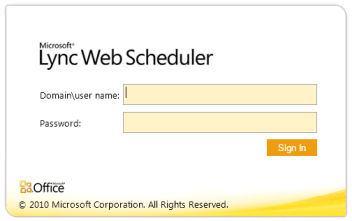
Deployment
In order to deploy the web scheduler, you’ll need to download and install it on your front-end servers. That’s easy for a standard edition deployment, but remember that for enterprise pools you’ll need to install the bits on each front-end.
The installation is a simple wizard that deploys an ASP.NET web application to your servers. Once the installation is complete, the application will be reachable at the following locations:
- https://[internal pool FQDN]/scheduler
- https://[external pool FQDN]/scheduler
Notice that you’re referencing the internal or external pool name for your front-end servers. This shouldn’t be a second though internally, but for external access, this may require that you modify existing publishing rules on your TMG server (if you’re using it for reverse proxy) with the pool namespace. You may also need to add that namespace to the external ssl certificate.
End-User Experience
After logging in, you can see that clicking the ‘Create New Meeting’ button gives you the ability to schedule your meeting with all of the options made available by Outlook.
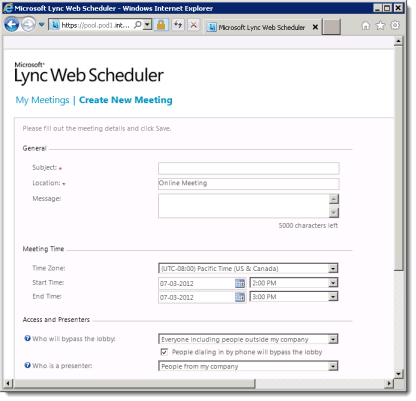
Upon saving the meeting, you get the full details, along with the meeting url, dial-in conferencing numbers, and conference id. This makes it easy for the end-user to copy and paste this information into an e-mail.
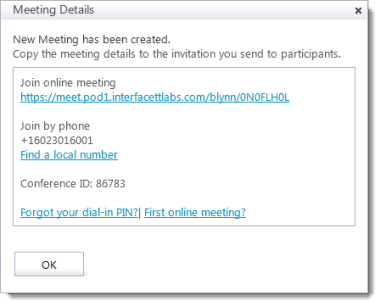
Existing meetings can also be modified or deleted by accessing the “My Meetings” screen.
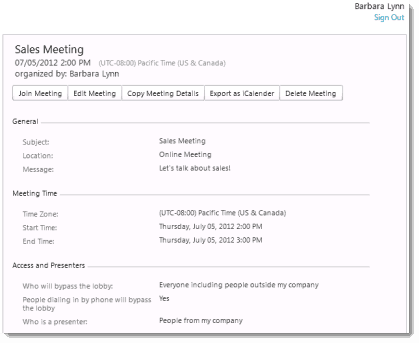
Configuring Meeting Notifications
The Lync web scheduler also has the ability to send meeting notifications via IIS. Simply configure the SMTP settings for both the internal and external sites on your front-end servers.
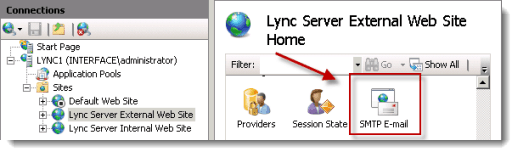
In this case, I have an Exchange 2010 server that I’ll be using to deliver the notifications. I have a dedicated receive connector on the Exchange transport server that allows the Lync front-end servers to relay mail.
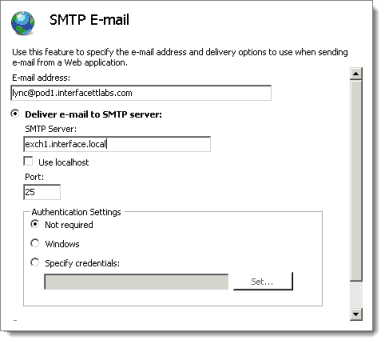
You can grab the bits from the Microsoft Download Center:
Microsoft Lync Server 2010 Web Scheduler
Also keep in mind that if you’re using Lync Online through Office 365, the web scheduler is available there as well. Just head over to https://webdir0b-ext.online.lync.com/Scheduler to schedule your meetings.
Enjoy!
Mike Pfeiffer – Microsoft MVP
Director of Unified Communications
Interface Technical Training
You May Also Like
A Simple Introduction to Cisco CML2
0 3894 0Mark Jacob, Cisco Instructor, presents an introduction to Cisco Modeling Labs 2.0 or CML2.0, an upgrade to Cisco’s VIRL Personal Edition. Mark demonstrates Terminal Emulator access to console, as well as console access from within the CML2.0 product. Hello, I’m Mark Jacob, a Cisco Instructor and Network Instructor at Interface Technical Training. I’ve been using … Continue reading A Simple Introduction to Cisco CML2
Creating Dynamic DNS in Network Environments
0 642 1This content is from our CompTIA Network + Video Certification Training Course. Start training today! In this video, CompTIA Network + instructor Rick Trader teaches how to create Dynamic DNS zones in Network Environments. Video Transcription: Now that we’ve installed DNS, we’ve created our DNS zones, the next step is now, how do we produce those … Continue reading Creating Dynamic DNS in Network Environments
Cable Testers and How to Use them in Network Environments
0 725 1This content is from our CompTIA Network + Video Certification Training Course. Start training today! In this video, CompTIA Network + instructor Rick Trader demonstrates how to use cable testers in network environments. Let’s look at some tools that we can use to test our different cables in our environment. Cable Testers Properly Wired Connectivity … Continue reading Cable Testers and How to Use them in Network Environments


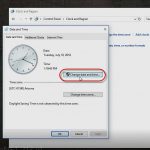


See what people are saying...