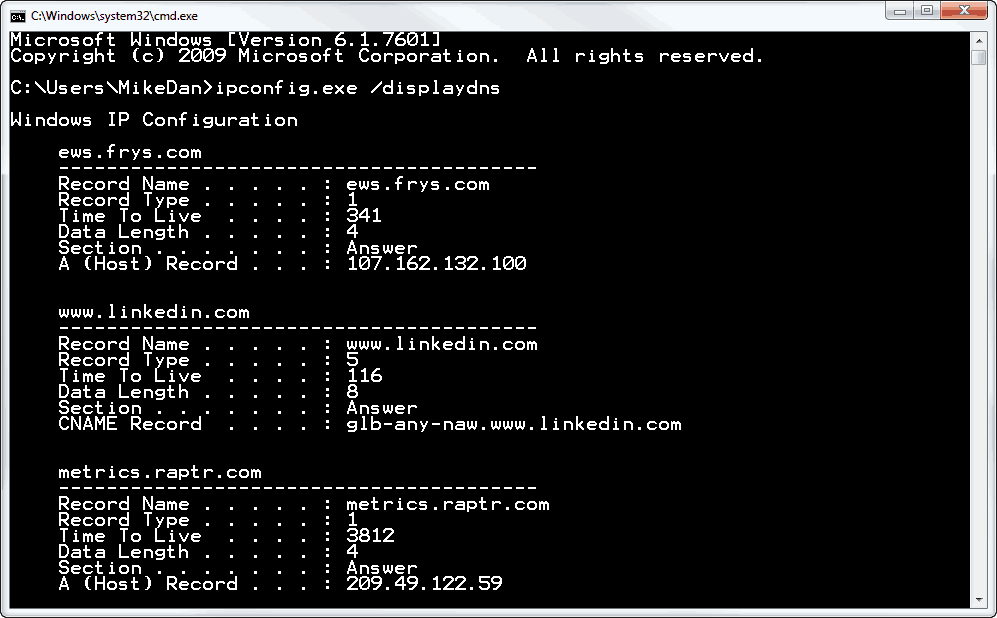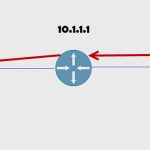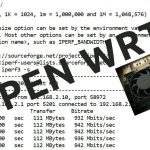Listing Internet Connections in Windows with Ipconfig
Listing Internet Connections in Windows with Ipconfig
“What is my computer doing on the internet?”
“What servers does this new software talk to?”
“Where are these cloud files kept?”
“Does {insert any software here} use the internet all the time or does it ask me first?”
I get these kinds of questions all the time. Many users and administrators want to know what their software is connecting to, both internet and intranet resources.
I’ve seen some very complex answers to this problem including packet analyzers, network sniffers, and even router-based logging. But there are much simpler and inexpensive tools that are already built in to Windows.
Using Ipconfig to List the DNS Resolution Cache
Pretty much every modern software package relies on TCP/IP for network communication. The software provides a server name and lets TCP/IP take care of the rest. And almost universally, computers use the Domain Name System (DNS) to resolve server (or host) names to IP addresses for communication.
To list the host names that Windows has recently resolved, simply open a command prompt and type ipconfig.exe /displaydns as shown in Figure 1.
Figure 1. This list just keeps going…
My list is pages and pages long. Some of the hosts are easily recognizable, like linkedin.com. Others are a bit more difficult to interpret.
Even though the default cache time is 5 minutes, if the computer has been running for some time you probably want to clear the list first. To do that, simply run ipconfig.exe /flushdns. That will clear all previous DNS resolution entries and only show new resolution entries.
Enjoy!
Mike Danseglio -CISSP / MCSE / CEH
Interface Technical Training – Technical Director and Instructor
You May Also Like
A Simple Introduction to Cisco CML2
0 3896 0Mark Jacob, Cisco Instructor, presents an introduction to Cisco Modeling Labs 2.0 or CML2.0, an upgrade to Cisco’s VIRL Personal Edition. Mark demonstrates Terminal Emulator access to console, as well as console access from within the CML2.0 product. Hello, I’m Mark Jacob, a Cisco Instructor and Network Instructor at Interface Technical Training. I’ve been using … Continue reading A Simple Introduction to Cisco CML2
Creating Dynamic DNS in Network Environments
0 642 1This content is from our CompTIA Network + Video Certification Training Course. Start training today! In this video, CompTIA Network + instructor Rick Trader teaches how to create Dynamic DNS zones in Network Environments. Video Transcription: Now that we’ve installed DNS, we’ve created our DNS zones, the next step is now, how do we produce those … Continue reading Creating Dynamic DNS in Network Environments
Cable Testers and How to Use them in Network Environments
0 727 1This content is from our CompTIA Network + Video Certification Training Course. Start training today! In this video, CompTIA Network + instructor Rick Trader demonstrates how to use cable testers in network environments. Let’s look at some tools that we can use to test our different cables in our environment. Cable Testers Properly Wired Connectivity … Continue reading Cable Testers and How to Use them in Network Environments