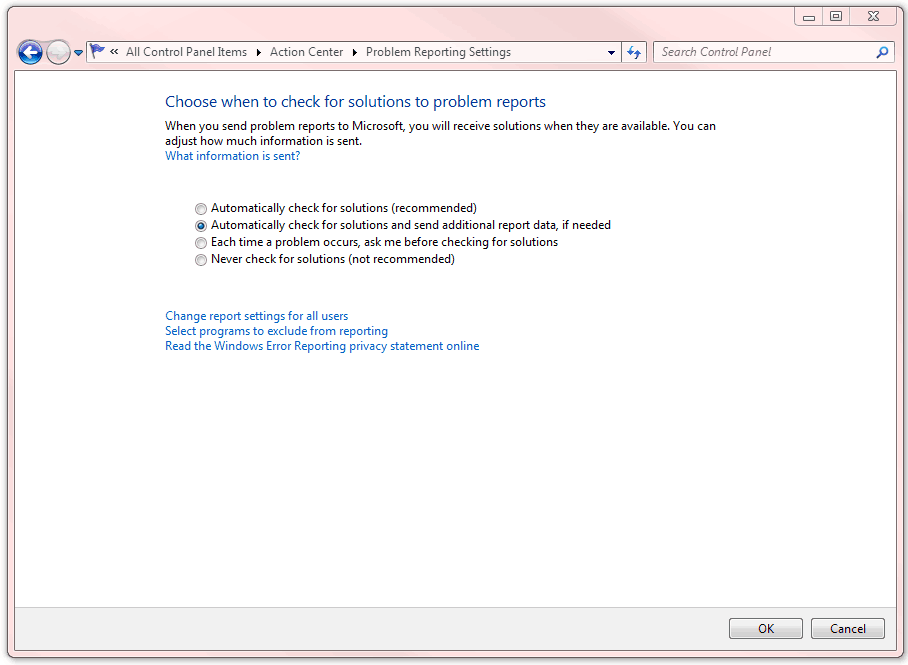Making Windows Fix Its Own Problems Automatically
Making Windows Fix Its Own Problems Automatically
Windows has great self-repair technology built right into the operating system. Whether you’re running client operating systems like Windows 7 or Windows 8, or server operating systems like Windows Server 2008 or Windows Server 2012, you can let the operating system periodically report problems that it has encountered. Even better, Windows can check for and download solutions to those problems!
You will need to enable this technology. By default, Windows doesn’t want to report too much information to Microsoft in order to protect your identity and help guard against disclosing corporate secrets.
Enabling Automatic Problem Reporting
You can use this functionality in several versions of Windows. For this example I’m listing the steps in Windows 7, and the steps are similar in Windows 8, Windows Server 2008 and 2012.
To enable the automatic problem reporting technology, head to Control Panel, then click Action Center. Now in the Maintenance section, click Settings. That button displays the Problem Reporting Settings as shown in Figure 1.
Figure 1. Automatic Problem Reporting Settings.
To be very honest, the four settings are pretty self-descriptive. The main difference is the amount of data disclosed. If you are concerned that reporting errors may contain sensitive corporate or personal data do not choose to send additional data. The reason is that the error report may contain system information like domain name, user name, computer name, and other configuration data that you do not want to disclose. Also, when an application crash generates a problem report, the information about the application may contain data that was being handled by the application during the crash.
Take care!
Mike Danseglio -CISSP / CEH
Interface Technical Training – Technical Director and Instructor
You May Also Like
A Simple Introduction to Cisco CML2
0 3901 0Mark Jacob, Cisco Instructor, presents an introduction to Cisco Modeling Labs 2.0 or CML2.0, an upgrade to Cisco’s VIRL Personal Edition. Mark demonstrates Terminal Emulator access to console, as well as console access from within the CML2.0 product. Hello, I’m Mark Jacob, a Cisco Instructor and Network Instructor at Interface Technical Training. I’ve been using … Continue reading A Simple Introduction to Cisco CML2
Creating Dynamic DNS in Network Environments
0 643 1This content is from our CompTIA Network + Video Certification Training Course. Start training today! In this video, CompTIA Network + instructor Rick Trader teaches how to create Dynamic DNS zones in Network Environments. Video Transcription: Now that we’ve installed DNS, we’ve created our DNS zones, the next step is now, how do we produce those … Continue reading Creating Dynamic DNS in Network Environments
Cable Testers and How to Use them in Network Environments
0 731 1This content is from our CompTIA Network + Video Certification Training Course. Start training today! In this video, CompTIA Network + instructor Rick Trader demonstrates how to use cable testers in network environments. Let’s look at some tools that we can use to test our different cables in our environment. Cable Testers Properly Wired Connectivity … Continue reading Cable Testers and How to Use them in Network Environments