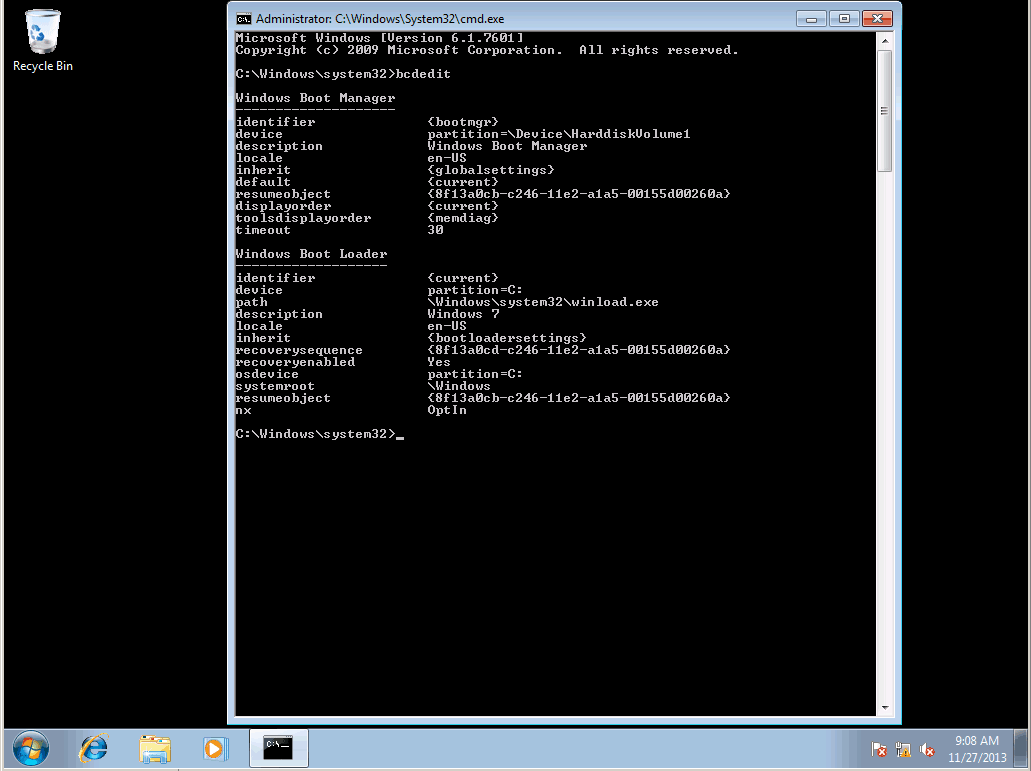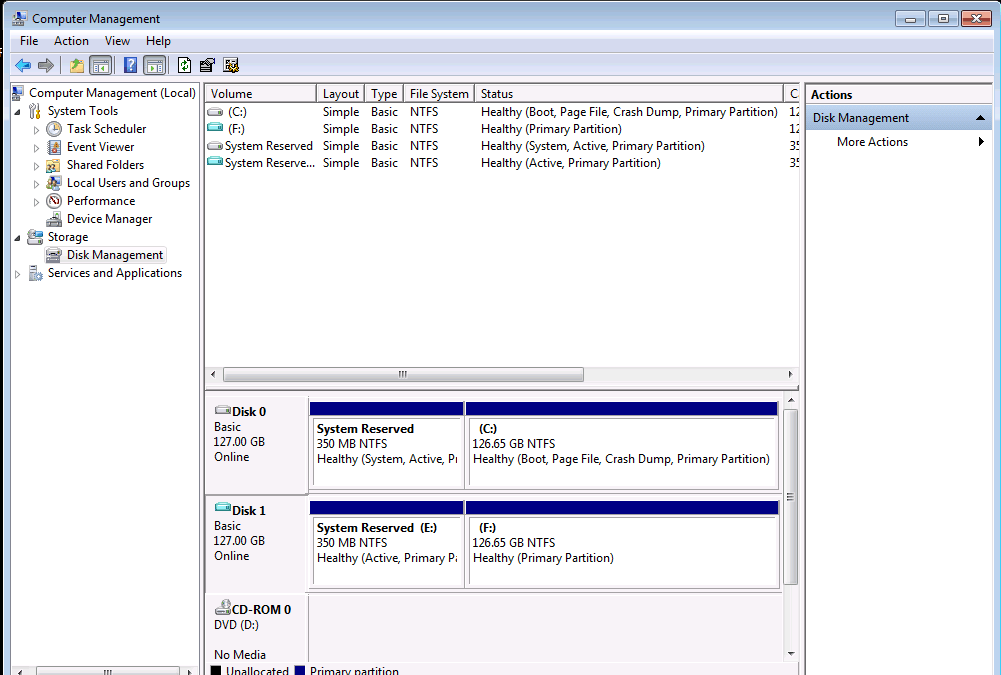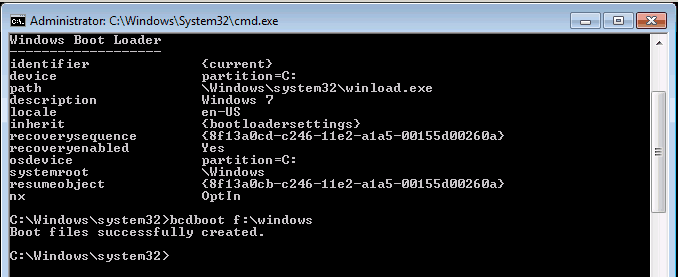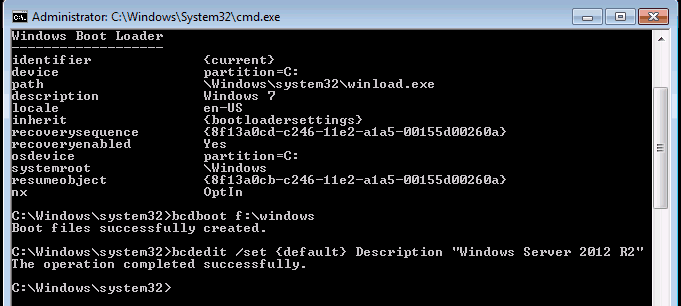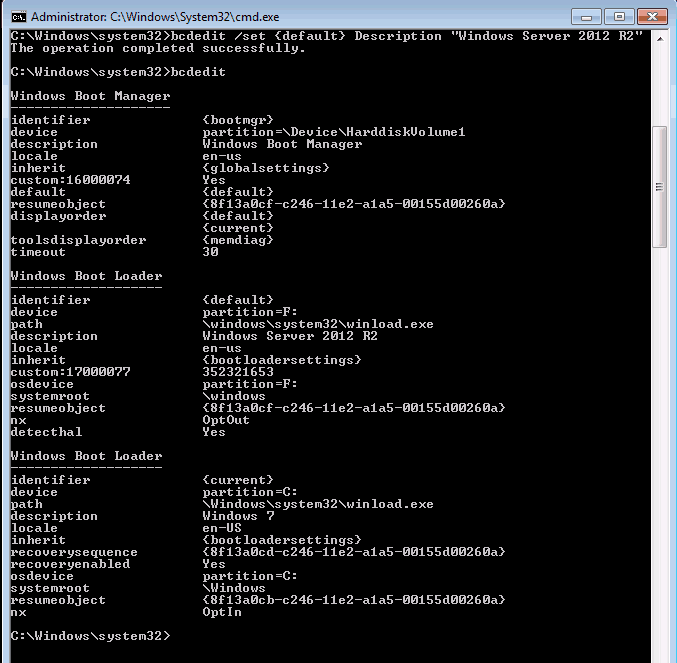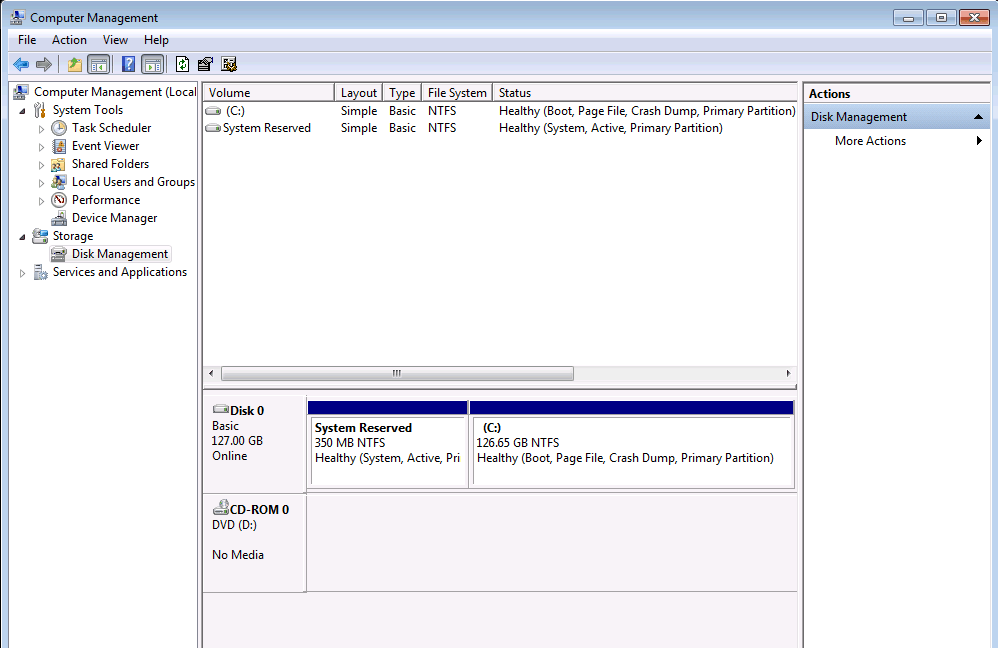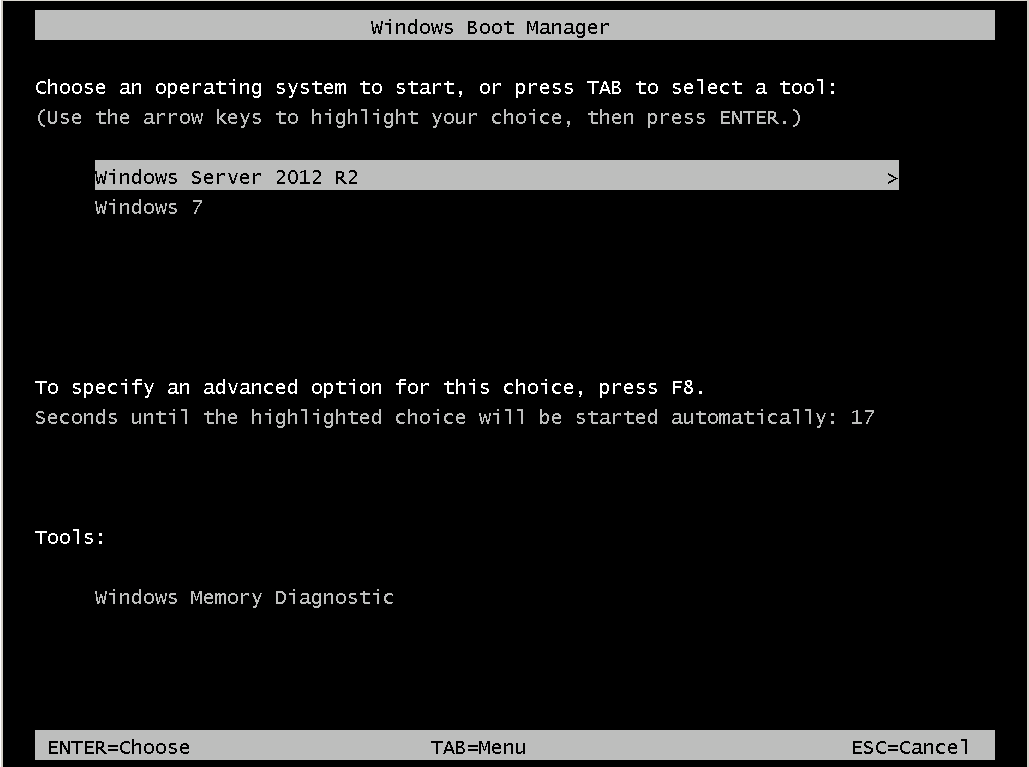The easy way to configure multi-booting from .VHD on Windows 7 and later operating systems
The easy way to configure multi-booting from .VHD on Windows 7 and later operating systems
This is so simple, even a caveman can do it. First off let’s look at the current Boot Configuration Database (BCD) using then command prompt and BCDEDIT.exe. In the scenario below I will be running a Windows 7 operating system and adding a Windows Server 2012 R2 VHD.
Note: Ensure the original operating system hard drive has enough free space to expand the VHD you are booting into.
Take note that there is currently only one operating system available in the current configuration.
Using the following 4 steps will now configure the Windows 7 computer to boot from .VHD a Windows Sever 2012 R2 operating system.
Step 1:
1. Attach the desired VHD.
See the blog post: How to attach a VHD in Windows 7, Windows 8, Windows Server 2008 R2 and Windows Server 2012 for steps.
2. Note the drive letter assigned to the volume containing the operating system you desire to boot to. In this case it is drive letter F.
Step 2:
1. Launch the Command Prompt with administrative privileges.
2. At the command prompt, use bcdboot to add a boot file to the Boot Configuration Database.
Type bcdboot F:\windows (Drive letter is the identified in step 2 above) and press enter. Verify the response says a new Boot file was created.
3. At the command prompt, use bcdedit /set to configure the boot option name.
Type bcdedit /set {default} Description “Windows Server 2012 R2” and then press Enter. Verify the response says operation completed successfully.
4. At the command prompt, use bcdedit verify the new entries in the Boot Configuration Database.
Step 3:
Detach the VHD .
See the blog post: How to attach a VHD in Windows 7, Windows 8, Windows Server 2008 R2 and Windows Server 2012 for steps.
Step 4:
Restart the computer and choose your desired operating system.
It is that simple, until next time- RIDE SAFE!!!
Rick Trader
Windows Server Instructor – Interface Technical Training
Phoenix, AZ
You May Also Like
A Simple Introduction to Cisco CML2
0 3901 0Mark Jacob, Cisco Instructor, presents an introduction to Cisco Modeling Labs 2.0 or CML2.0, an upgrade to Cisco’s VIRL Personal Edition. Mark demonstrates Terminal Emulator access to console, as well as console access from within the CML2.0 product. Hello, I’m Mark Jacob, a Cisco Instructor and Network Instructor at Interface Technical Training. I’ve been using … Continue reading A Simple Introduction to Cisco CML2
Creating Dynamic DNS in Network Environments
0 645 1This content is from our CompTIA Network + Video Certification Training Course. Start training today! In this video, CompTIA Network + instructor Rick Trader teaches how to create Dynamic DNS zones in Network Environments. Video Transcription: Now that we’ve installed DNS, we’ve created our DNS zones, the next step is now, how do we produce those … Continue reading Creating Dynamic DNS in Network Environments
Cable Testers and How to Use them in Network Environments
0 731 1This content is from our CompTIA Network + Video Certification Training Course. Start training today! In this video, CompTIA Network + instructor Rick Trader demonstrates how to use cable testers in network environments. Let’s look at some tools that we can use to test our different cables in our environment. Cable Testers Properly Wired Connectivity … Continue reading Cable Testers and How to Use them in Network Environments