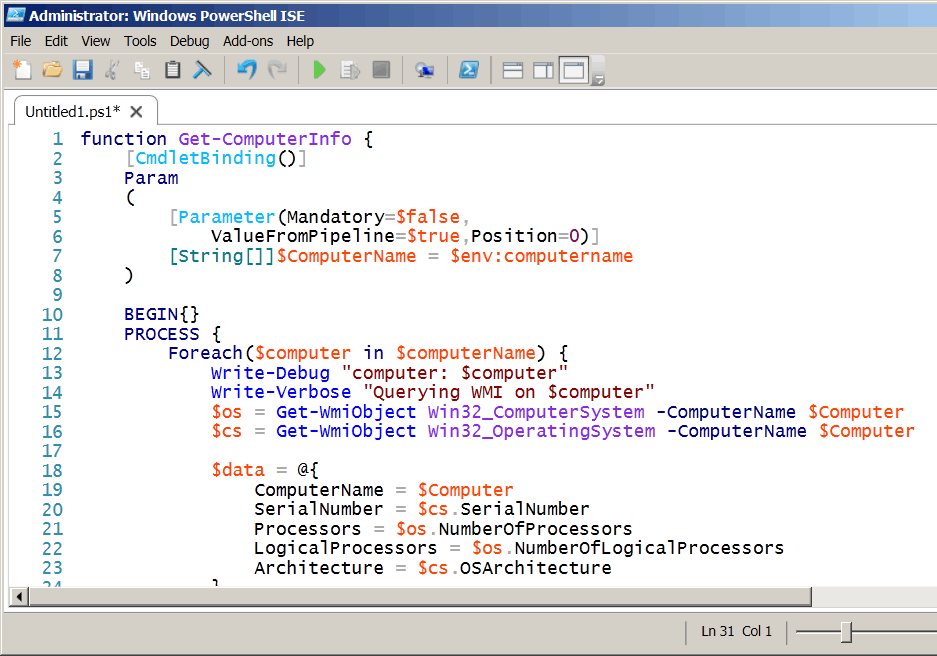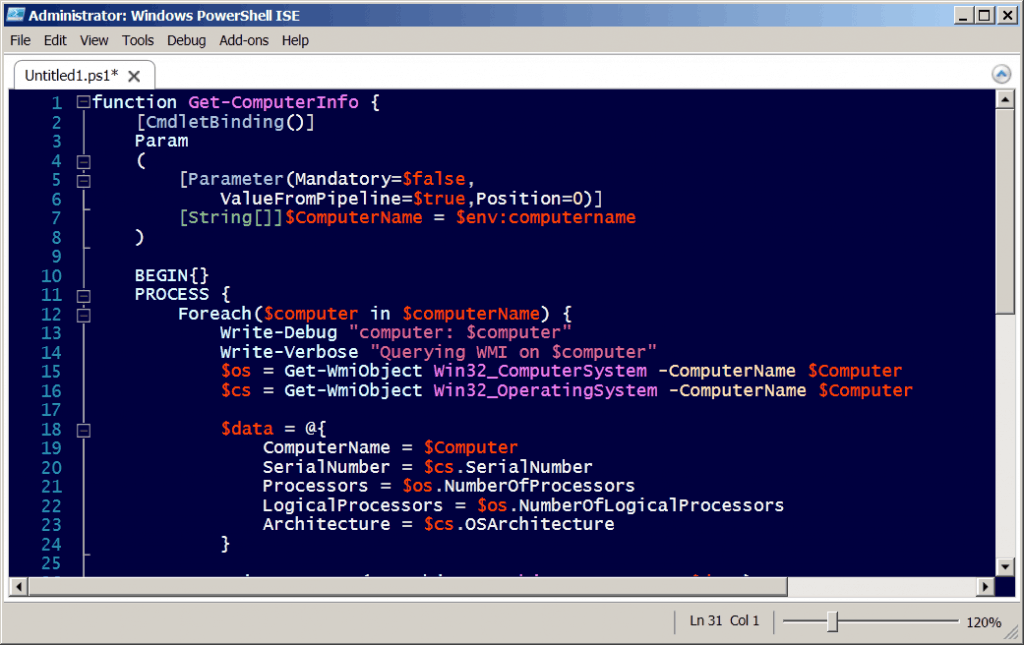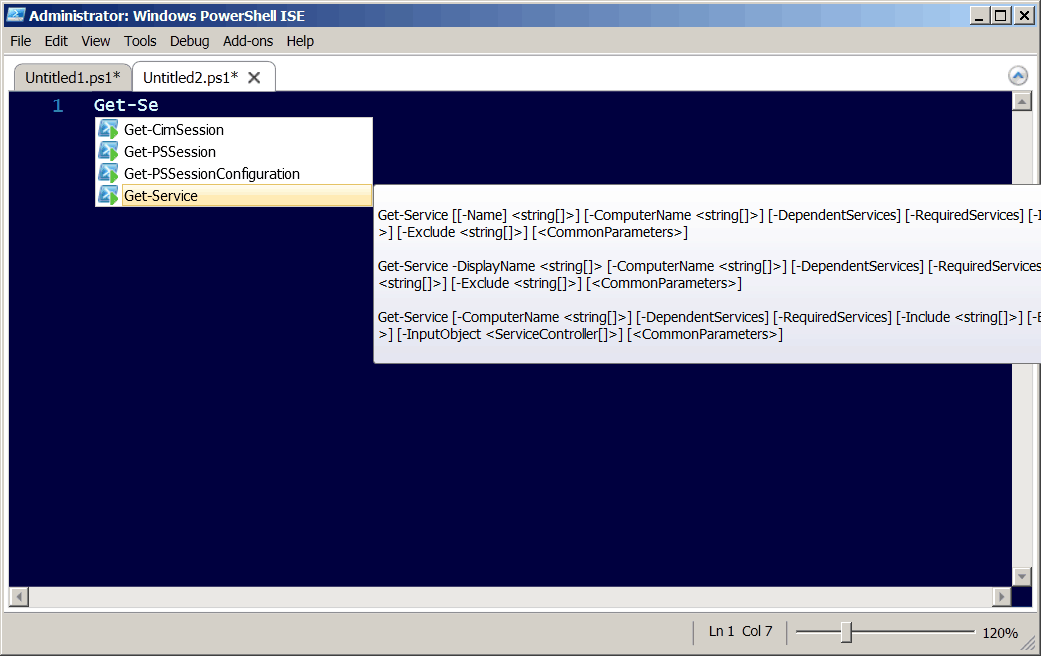The top 5 things I like about PowerShell V3 ISE
The top 5 things I like about PowerShell V3 ISE
(note-this article is based on PowerShell V3 CTP2)
Of all the new features in PowerShell that I have been looking forward too, this was not one of them. It’s not that I don’t like the ISE, its great for quick automation of a few one-liners, but when I want to build a cmdlet, I want something a little more robust. I have always been a huge PrimalScript (Sapien) from my old enterprise scripting days when I had VBS, Perl, Kixx, and etc. to deal with. I also really enjoy using PowerShell Plus (Idera).
I’ve always related the built-in ISE to notepad. Good for simple stuff. When I’m writing an article or book, then its MSWord or Scrivener. So, what could possible impress me with the ISE. Well…
5.The Editor Views
This might seem trivial, but the first thing I did was to set the new ISE in single pane mode. That’s the little buttons on the toolbar.
 You get a full screen editor, and when you hit Ctrl-R it flips to a full screen Console-like pane. (more about this dude later)
You get a full screen editor, and when you hit Ctrl-R it flips to a full screen Console-like pane. (more about this dude later)
4. The Editor Color Options (Tool/Option)
This you have to see to believe. I was skeptical at first, but now I’m a
HUGE fan. Here is the normal script pane view.
Select Tools/Options and you can change many cool settings to customize your preference. Here are my favorites:
• The color theme. (Under the tab Colors and Fonts – Dark)
• Outlining (Under the General Tab)
• Remove the toolbar (View)
3. IntelliSense? Yes
Need I say more?
2. Snippets
Yes I know other editors have this, but now so too does the ISE. Hit Ctrl-J and you get a list of snippets. My favorite is the Advanced Function-Complete. I don’t have to keep checking the help files for all the options and syntax.
Drum Roll please….AND NOW MY NUMBER ONE FAVORITE FEATURE!!!!
1. The New Console ISE – Now for super cool—Hit Ctrl-R
I spend most of my time in the regular PowerShell console. Unfortunately, there are things I hate that can’t be fixed. Wouldn’t it be nice to have IntelliSence at the command line? Would it be nice to copy/paste with Ctrl-C/Ctrl-V? Well get over it you can’t. See PowerShell runs inside this 30-year-old console. Modifying the original console code for new features would be like playing Jenga from the bottom row: It’s going to fall. So, the smart folks on the PowerShell Team decided to make their own Jenga. When you hit Ctrl-R or Ctrl-D it changes to the new console mode.
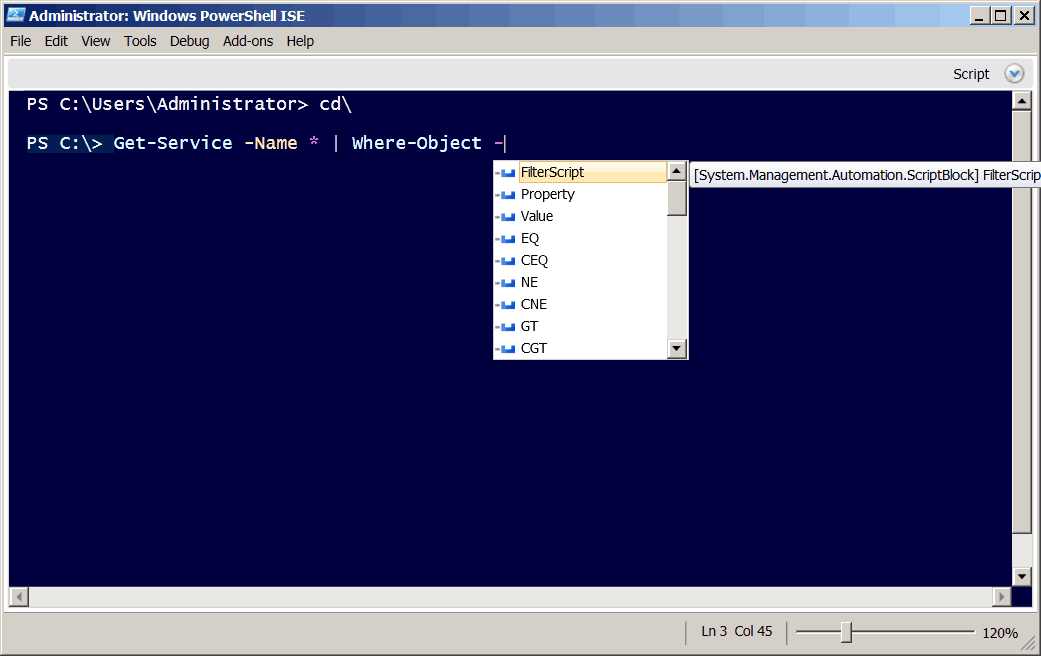
The new console has syntax highlighting and IntelliSense. Seriously? Yes, Seriously.
I have been using the new ISE as my only PowerShell tool for the last month. I use it for both administration and toolmaking. I simply love it. For a free editor that’s installed on every computer running PowerShell, it’s damn good.
What about those other Editors? I still use PrimalScript and PowerShell Plus. They offer many features that I think would be wrong for the ISE. The ISE should be a fast loading tool for administration and quick toolmaking, but there will always be a time when a comprehensive editor is needed. For the run-of-the-mill daily stuff, try the new ISE, and certainly the new Console view.
Knowledge is PowerShell,
Jason Helmick
Director of PowerShell Technologies
Interface Technical Training
You May Also Like
A Simple Introduction to Cisco CML2
0 3901 0Mark Jacob, Cisco Instructor, presents an introduction to Cisco Modeling Labs 2.0 or CML2.0, an upgrade to Cisco’s VIRL Personal Edition. Mark demonstrates Terminal Emulator access to console, as well as console access from within the CML2.0 product. Hello, I’m Mark Jacob, a Cisco Instructor and Network Instructor at Interface Technical Training. I’ve been using … Continue reading A Simple Introduction to Cisco CML2
Creating Dynamic DNS in Network Environments
0 645 1This content is from our CompTIA Network + Video Certification Training Course. Start training today! In this video, CompTIA Network + instructor Rick Trader teaches how to create Dynamic DNS zones in Network Environments. Video Transcription: Now that we’ve installed DNS, we’ve created our DNS zones, the next step is now, how do we produce those … Continue reading Creating Dynamic DNS in Network Environments
Cable Testers and How to Use them in Network Environments
0 731 1This content is from our CompTIA Network + Video Certification Training Course. Start training today! In this video, CompTIA Network + instructor Rick Trader demonstrates how to use cable testers in network environments. Let’s look at some tools that we can use to test our different cables in our environment. Cable Testers Properly Wired Connectivity … Continue reading Cable Testers and How to Use them in Network Environments