Using PowerShell to rollback AD DS Domain Functional Level in Windows Server 2008 R2 and 2012
Using PowerShell to rollback AD DS Domain Functional Level in Windows Server 2008 R2 and 2012
So you have recently raised you Active Directory Domain Services Domain Functional Level from Server 2008 to either Sever 2008 R2 or Server 2012. Now you have realized you need to go back to either Server 2008 or Server 2008 R2, in previous operating systems this was not possible. In Windows Server 2008 R2 and Windows Server 2012 we now have that tools to be able to revert back to a previous level. There are some limitations, the lowest level that can be rolled back to is Windows Server 2008. The other limitation is that you have not enable any of the features that are required by the current level. To accomplish this task you must use PowerShell as there is no GUI to rollback the functional level.
The first step is to import the Active Directory Manifest into PowerShell, if needed. Launch PowerShell and type Import-Module Activedirectory.
Use the Get-ADDomain to determine your current mode.
The next CMDlet we are going to use is Set-ADForestMode. To get the syntax for using this CMDlet use the built in help system by typing Get-Help Set-ADDomainMode. To get more information about the CMDlet add -detailed, -full or -examples.
Based on the syntax of the help file we will now rollback the current forest functional level from Windows Server 2012 to Windows Server 2008 R2, type the following CMDlet.
Set-ADDomainMode -Identity (Get-ADDomain).name -DomaiMode Windows2008R2Domain press “Y” when the confirmation is asked.
Identity – I used the Get-ADDomain CMDlet to retrieve the forest information I was connected to and the method to use the name parameter. You could of as easily typed in the FQDN of the forest.
DomainMode – The options here are only Windows2008Domain or Windows2008R2Domain depending how far you desire to rollback
To verify the forest functional has changed either use the GUI or PowerShell . Type Get-ADDomain to verity.
The Domain has successfully rolled back.
Until next time, RIDE SAFE!!
So if you are a techie, geek or just like living on the leading edge like me, then October 18 will be a good day to look forward to. Until next time, RIDE SAFE!
Rick Trader
Windows Server Instructor – Interface Technical Training
Phoenix, AZ
You May Also Like
A Simple Introduction to Cisco CML2
0 3898 0Mark Jacob, Cisco Instructor, presents an introduction to Cisco Modeling Labs 2.0 or CML2.0, an upgrade to Cisco’s VIRL Personal Edition. Mark demonstrates Terminal Emulator access to console, as well as console access from within the CML2.0 product. Hello, I’m Mark Jacob, a Cisco Instructor and Network Instructor at Interface Technical Training. I’ve been using … Continue reading A Simple Introduction to Cisco CML2
Creating Dynamic DNS in Network Environments
0 643 1This content is from our CompTIA Network + Video Certification Training Course. Start training today! In this video, CompTIA Network + instructor Rick Trader teaches how to create Dynamic DNS zones in Network Environments. Video Transcription: Now that we’ve installed DNS, we’ve created our DNS zones, the next step is now, how do we produce those … Continue reading Creating Dynamic DNS in Network Environments
Cable Testers and How to Use them in Network Environments
0 727 1This content is from our CompTIA Network + Video Certification Training Course. Start training today! In this video, CompTIA Network + instructor Rick Trader demonstrates how to use cable testers in network environments. Let’s look at some tools that we can use to test our different cables in our environment. Cable Testers Properly Wired Connectivity … Continue reading Cable Testers and How to Use them in Network Environments

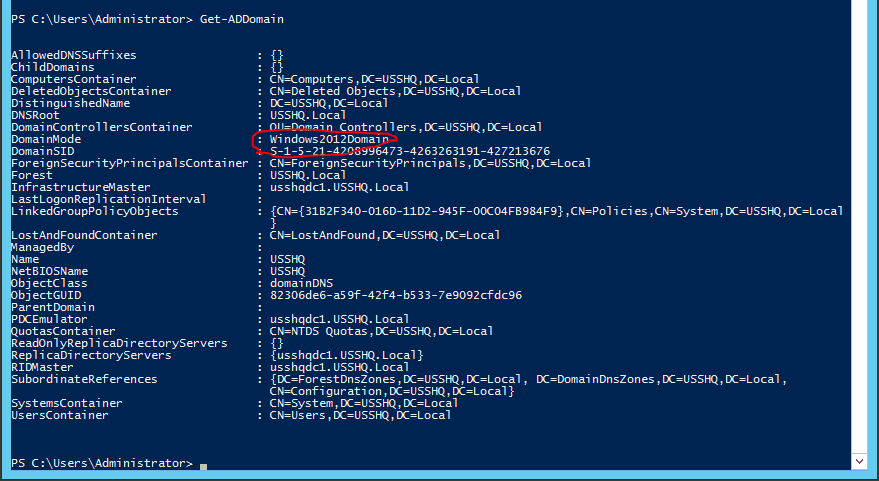
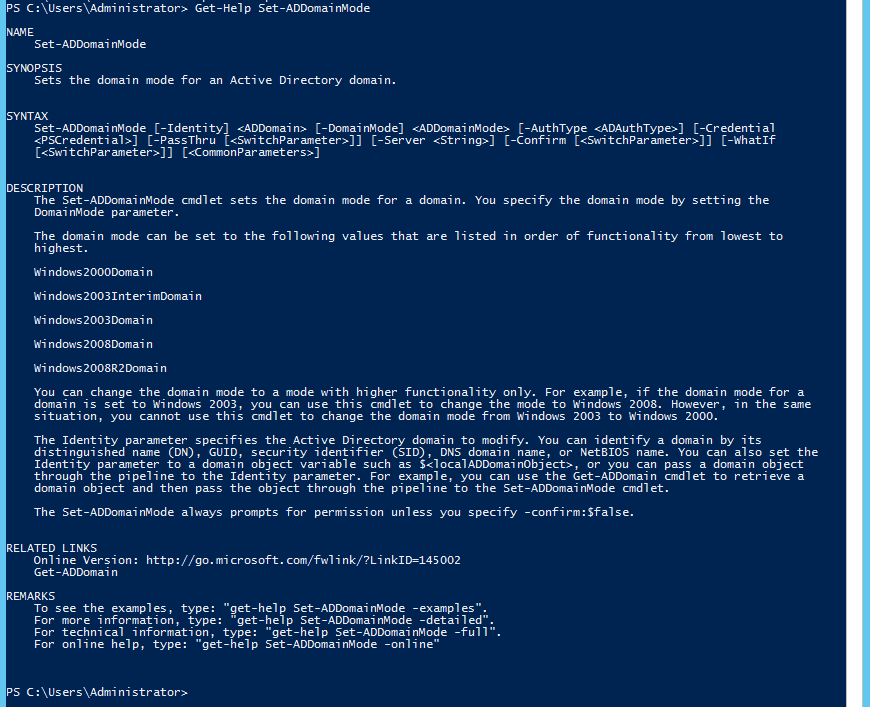

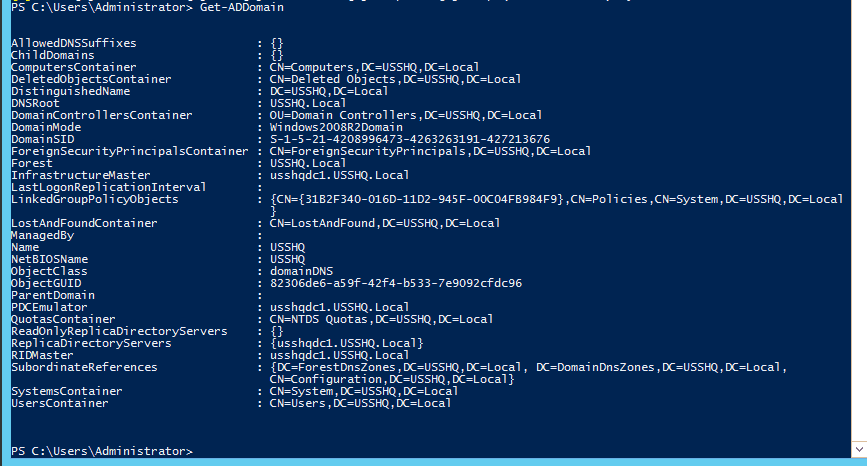




Pingback: Considerations before you elevate Forest & Domain functional Level – Thiago Martins