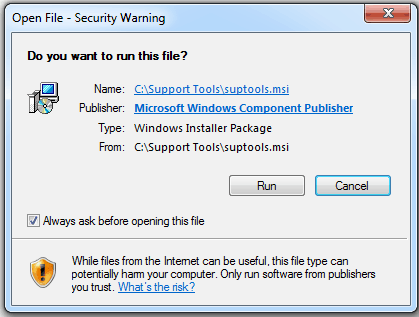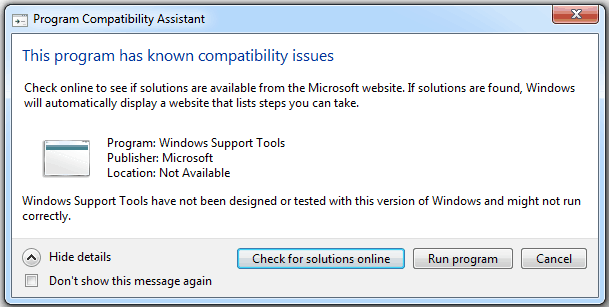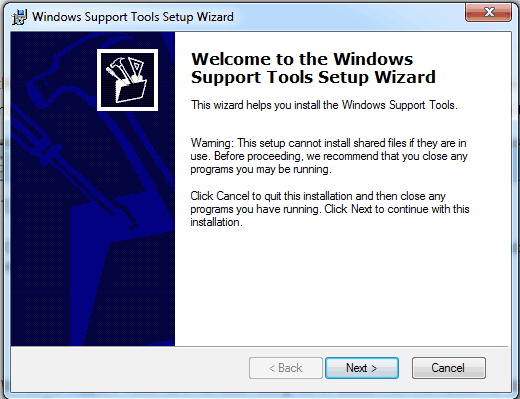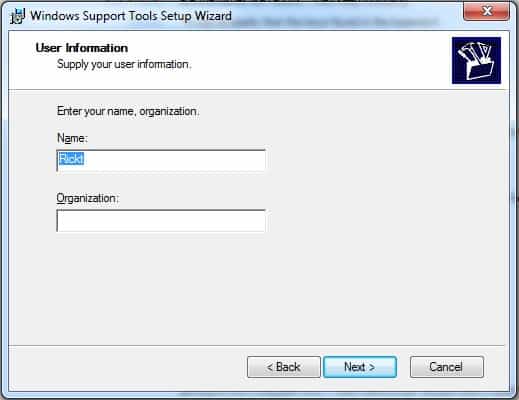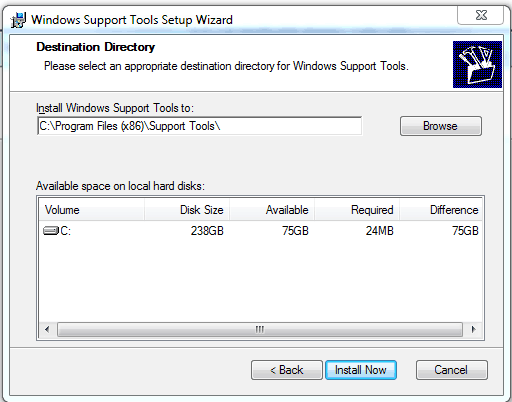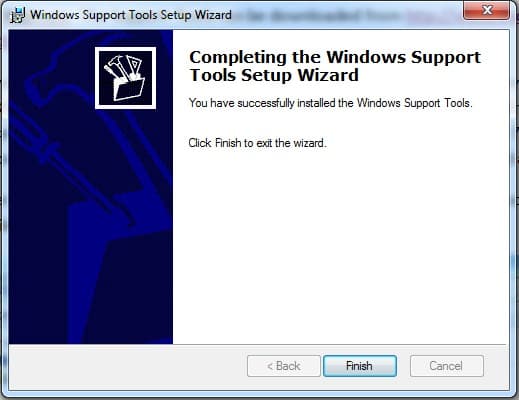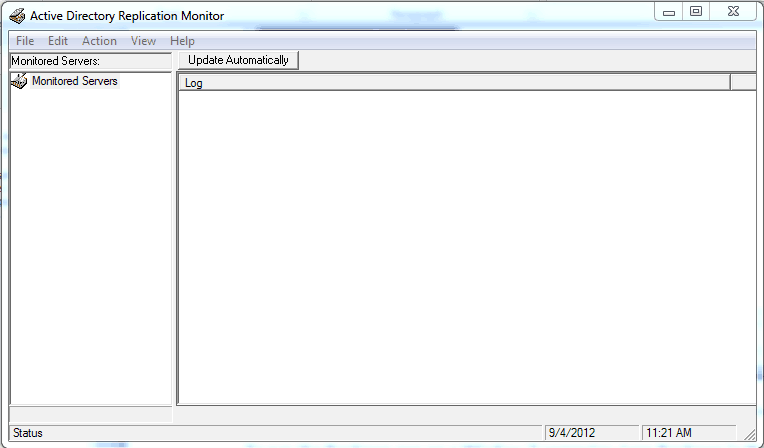Getting Replication Monitor (Replmon) to work on today’s operating systems
Getting Replication Monitor (Replmon) to work on today’s operating systems
The Replmon utility was introduced with Windows Server 2000 as a Support Tools utility. The utility worked on both 32 bit and 64 bit operation systems. In Windows Server 2003 the utility was only available in the 32 bit version of the Support Tools. For a complete overview see Replmon Utility at TechNet.
First off I want to say that the preferred tool for managing and troubleshooting replication is the Repadmin.exe utility for Windows Server 2008 and Windows Server 2008 R2. With that said, the Windows Server 2003 SP2 Support Tools can be installed on a 32 or 64 bit computer and will allow you use Replmon. Download the Support Tools from Microsoft.
Now the question is, should I be installing these tools on my Windows Server 2008 or Windows Server 2008 R2 Domain Controllers. I would use the preferred tool on the Domain Controllers and install the support tools on a domain workstation such and Windows XP or Window 7. In the demonstration below I will be installing the Support tools on a Windows 7 Pro configured as a domain client.
After downloading the Suptool.msi and the Suport.cab files, run the Suptool.msi with administrative privileges.
If prompted for a file security warning dialog box click on Run.
At this point you will receive a dialog box warning you that the application you are installing is not compatible with your operating system. Click Run program to continue with the installation.
Click next on the Window Support Tools Setup Wizard dialog box.
Then agree to the end user license agreement, complete your user information and click Next.
Choose your destination folder, click Install Now.
Click Finish when the completed dialog box appears
The installation of the Windows Server 2003 SP2 Support Tools is now complete.
To run the Replmon.exe on a Window 7 computer, type Replmon in the Search Programs and File box. Right click on Replmon and choose run as Administrator.
If a User Account Control Dialog box appears click Allow.
The Replication Monitor (Replmon) utility is now installed on your computer and ready for use.
Until next time, ride safe.
Rick Trader
Windows Server Instructor – Interface Technical Training
Phoenix, AZ
You May Also Like
Active Directory Replication, Repadmin, Replmon, Suport.cab, Support Tools, Suptool.msi
A Simple Introduction to Cisco CML2
0 3901 0Mark Jacob, Cisco Instructor, presents an introduction to Cisco Modeling Labs 2.0 or CML2.0, an upgrade to Cisco’s VIRL Personal Edition. Mark demonstrates Terminal Emulator access to console, as well as console access from within the CML2.0 product. Hello, I’m Mark Jacob, a Cisco Instructor and Network Instructor at Interface Technical Training. I’ve been using … Continue reading A Simple Introduction to Cisco CML2
Creating Dynamic DNS in Network Environments
0 645 1This content is from our CompTIA Network + Video Certification Training Course. Start training today! In this video, CompTIA Network + instructor Rick Trader teaches how to create Dynamic DNS zones in Network Environments. Video Transcription: Now that we’ve installed DNS, we’ve created our DNS zones, the next step is now, how do we produce those … Continue reading Creating Dynamic DNS in Network Environments
Cable Testers and How to Use them in Network Environments
0 731 1This content is from our CompTIA Network + Video Certification Training Course. Start training today! In this video, CompTIA Network + instructor Rick Trader demonstrates how to use cable testers in network environments. Let’s look at some tools that we can use to test our different cables in our environment. Cable Testers Properly Wired Connectivity … Continue reading Cable Testers and How to Use them in Network Environments