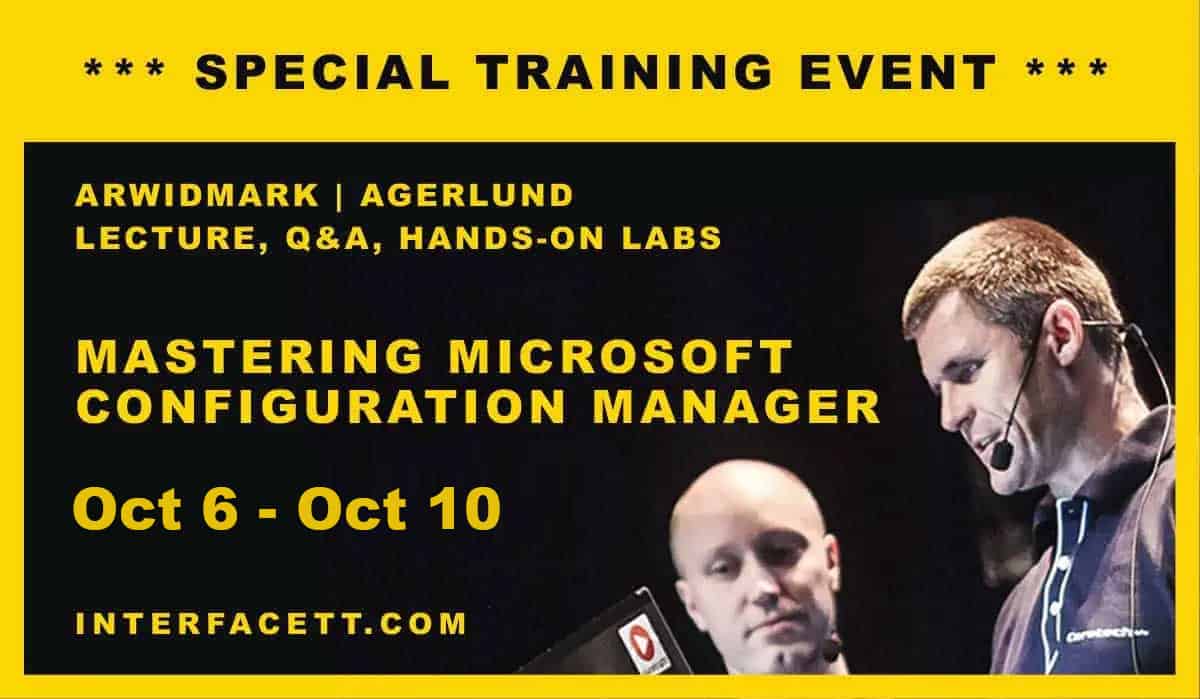
Module 1: ConfigMgr Technical Drilldown
- Installation and Servicing
- Inventory Management
- Real-Time Actions
- Application Deployment
- Software Updates
- Settings Management
- Operating System Deployment and Servicing
Module 2: Intune Technical Drilldown
- Windows Autopilot
- Configuring Co-management
- Windows Update for Business
- Application Management
- Migrating GPO to MDM Policies
Module 3: Planning for ConfigMgr
- Preparing Your Active Directory Environment
- Preparing Your Azure and Intune Environment
- Installing ConfigMgr Prerequisites
Module 4: Primary Site Server – Installation
- Reviewing the Environment: Network, Azure, AWS
- Installing ConfigMgr
- Real-World Examples of Good Structures (Folders, Collections, etc.)
Module 5: ConfigMgr Site Review
- Verifying the ConfigMgr Environment
- Setting Up Maintenance and Other Operations Tasks
Module 6: Planning and Configuring Role-based Administration
- Implementing Administrative Roles
Module 7: Installing and Configuring ConfigMgr Clients
- Installing Clients
- Configuring Client Settings
- Monitoring the Client Policy Process
- Working with Client Health
Module 8: Inventory Management
- Configuring Asset Intelligence
- Working with Inventory Data
- Extending Hardware Inventory
- Using CMPivot and Other Real-Time Actions
- Software Metering
Module 9: Queries and Reporting
- Creating Queries
- Using Power BI and SQL Reporting Services
- Modifying Reports
Module 10: Content Management
- Setting Up and Managing Distribution Points
- Bandwidth Management and Reducing Network Impact
- Setting Up BITS, LEDBAT, and Microsoft Connected Cache
- Implementing P2P, Peer Cache, BranchCache, and Delivery Optimization
Module 11: Application Management
- Working with the Application Model
- Application Lifecycle Management
Module 12: Software Updates
- Planning for Software Updates
- Setting Up and Configuring WSUS and Windows Update for Business
- Setting Up Third-Party Updates
Module 13: Windows Defender Protection
- Enabling Windows Defender Protection
- Managing Windows Defender Settings
Module 14: Compliance Management
- Creating Self-Remediating Configuration Items
- Deploying Configuration Baselines
- Monitoring Compliance
- Working with Compliance in a Hybrid Environment with Intune
Module 15: Windows 10 and Windows 11 Deployment
- Modern vs. Traditional Deployment
- Imaging and Image Servicing Scenarios
- Windows Autopilot Scenarios
- Creating Reference Images
- Performance Tuning: Speeding Up Imaging
- ConfigMgr OS Deployment
- Creating Boot Images and Adding OS images and Applications
- Creating Task Sequences
- Modern BIOS and Driver Management
- Troubleshooting OSD
- Setting Up PXE and Remote DPs
- Using the User State Migration Tool
- Using P2P (BranchCache and Peer Cache) during Imaging
Basic understanding of networking fundamentals such as TCPIP and DNS. Knowledge of Active Directory and Windows operating systems. Scripting experience (PowerShell) and having worked with ConfigMgr are helpful but not required.
This LIVE Online Training is for YOU if you want to:
- Master ConfigMgr (SCCM) and Intune
- Effectively implement lab environment solutions
- Establish maintenance and operations management of your clients
- Achieve application lifecycle management and software updates management for your organization
- Learn advanced OSD customizations
…and so much more!

