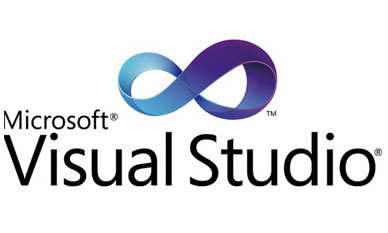
Module 1: Introducing the Microsoft Visual Studio Family
- What’s new in Visual Studio
- Overview of the Visual Studio family
- Overview of product features
- Project workflow across the Visual Studio suite of products
Module 2: Initiating a New Project
- Organizing projects in TFS
- Understanding process templates
- Creating a new team project
- Setting team project properties
Module 3: Getting Our Team Started
- Configuring Teams in our Team Project
- Adding people to Teams
- Reviewing Team settings
Module 4: Creating our Product Backlog
- Understanding Requirement types
- A review of User Stories
- Creating backlog items in TFS
- Traceability between work items
- Creating requirement hierarchies using features
- The importance of acceptance criteria
Module 5: Enhancing Requirements
- Creating and recording personas
- Overview of storyboarding capabilities
- Creating a storyboard to illustrate a requirement
- Linking a storyboard to a work item
Module 6: Agile Estimation
- Introduction to Agile estimation
- Using story points
- Planning Poker and other popular estimation techniques
- Adding your estimates to TFS work items
Module 7: Working in Sprints (Planning)
- Our Sprint planning meeting
- Specifying your sprint schedule and your team capacity
- Selecting items for the sprint backlog using forecasting
- Decomposing requirements into tasks
- Using burndown charts to track progress
- Monitoring work using the task board
- Working with unparented work items
Module 8: Working in Sprints (Execution)
- Overview of Agile Testing
- A lap around web based test management
- Creating manual test cases from requirements
- Exploratory testing
- Overview of Agile Development
- Using My work to select tasks from the sprint backlog
- Understanding the value of linking changesets to work items
Module 9: Working in Sprints (Delivery)
- Understanding potentially shippable increments
- Ensuring you’re ready for the review meeting
- Continuous integration
- Release Management
Module 10: Retrospectives
- The importance of retrospectives
- Conducting an efficient sprint retrospective
- What you should avoid in your retrospective
Module 11: Working from the Product Backlog
- Introducing the Kanban board
- Entering and editing details on the Kanban board
- Customizing columns, including using split columns and limiting WIP
- Recording our Definition of Done (DoD)
- Understanding the Cumulative Flow Diagram
Module 12: A Closer Look at Work Items
- Overview of work items
- Searching and creating custom queries
- Work item tagging
- Configuring project notifications
Module 13: Tracking Progress with Dashboards and Reports
- Work item charting and pinning charts
- Creating Dashboards
- Overview of Reporting Architecture
- Reviewing the out of the box reports
- Creating ad-hoc reports using Excel
Module 14: Getting Stakeholder Feedback
- The importance of feedback
- Requesting and providing feedback
- Adding continuous feedback into your workflow
This course is designed for Project managers, Scrum masters, Business analysts and team leaders looking to effectively manage their development projects using Team Foundation Server 2018.
Attendees should have some familiarity with the basic use of TFS.
At the completion of this course, attendees will be able to:
- Describe the full feature-set of Microsoft’s Application Lifecycle Management suite
- Understand how Work Item Tracking (WIT) can be used across the entire team
- Search work items and create custom work item queries
- Create work item charts and add them to the dashboard
- Use a variety of client tools to interact with team members
- Initiate a new Team Project
- Enter requirements into Team Foundation Server including storyboards to illustrate requirements and experiences
- Use the Kanban board to work with the Product Backlog
- Record estimates in your requirement types
- Plan and run a sprint including tracking progress using taskboards and burndown charts
- Understand several of the quality indicators available
- Use dashboards to view team performance and quality indicators
- Record team capacity and monitor a team’s velocity
- Capture quality feedback from stakeholders
- Configure notifications for team members
- Understand the out of the box reports and what they can tell us about our project
- Create adhoc reports using Microsoft Excel
