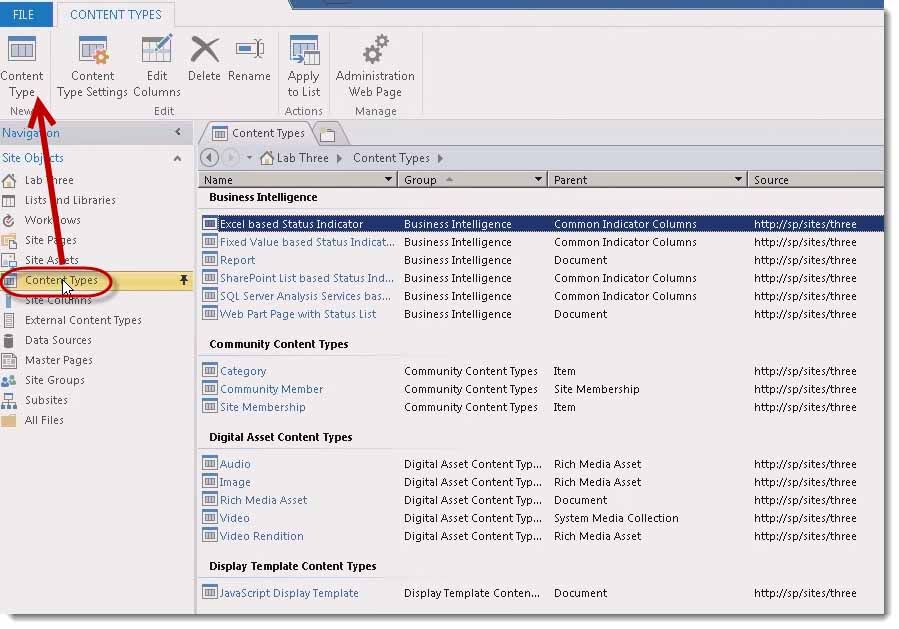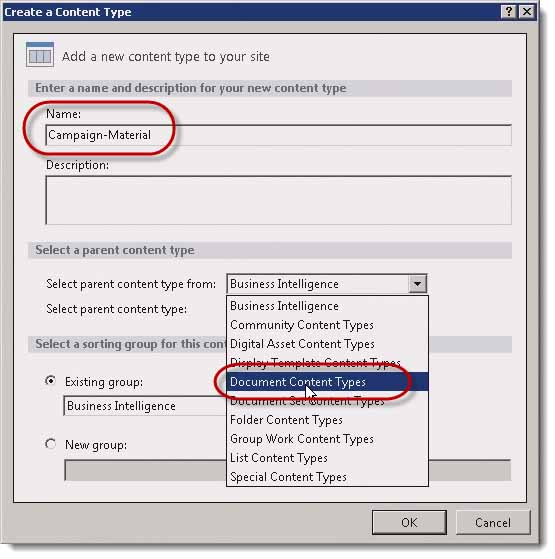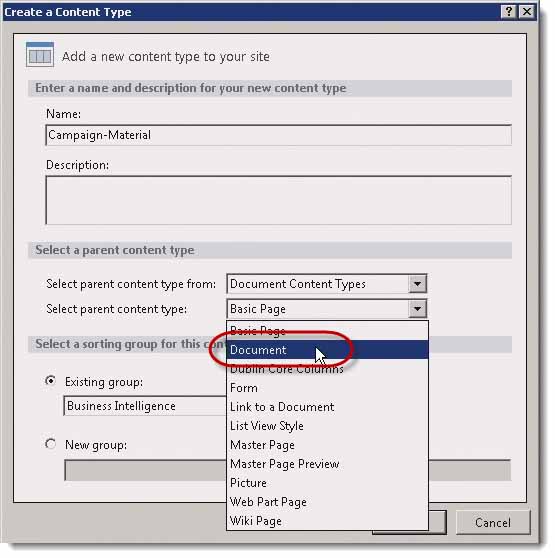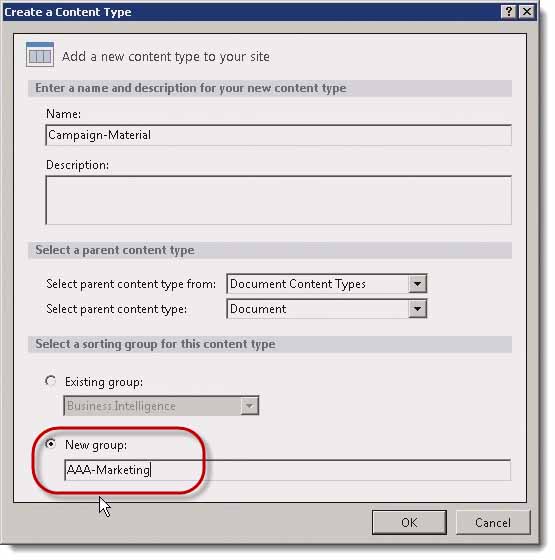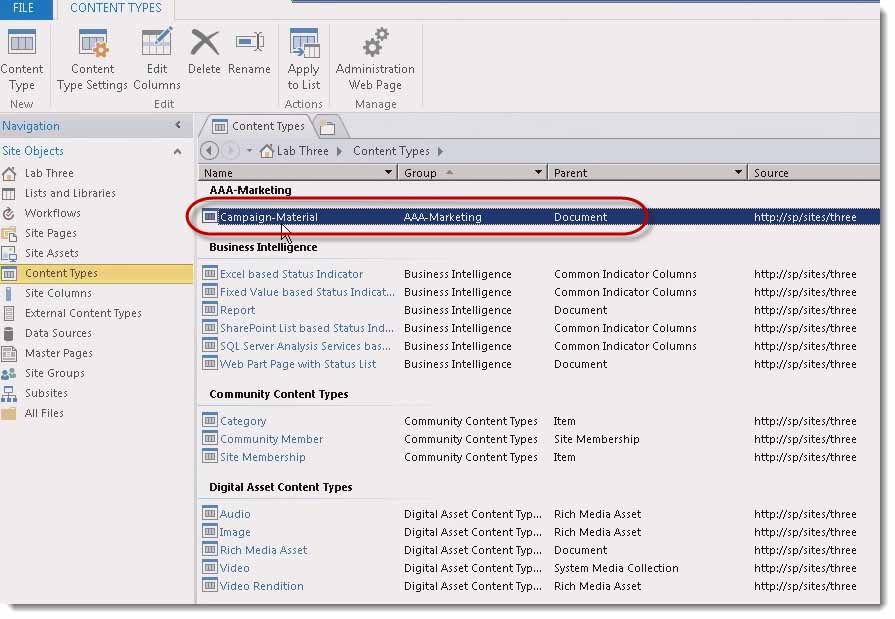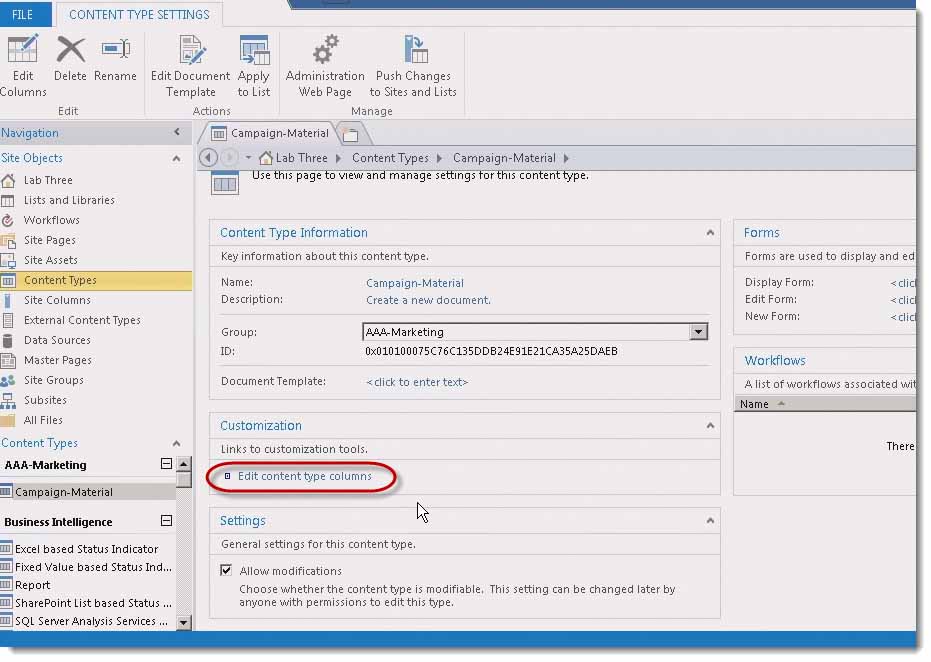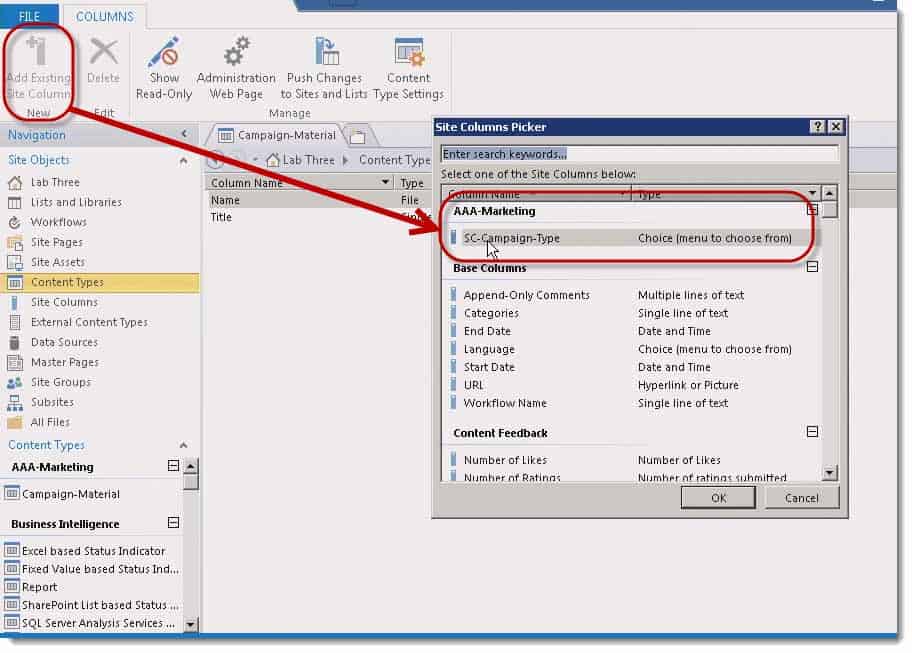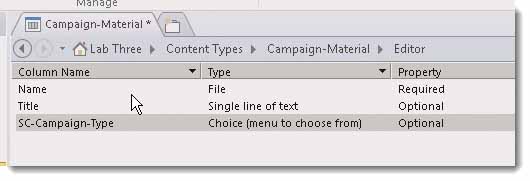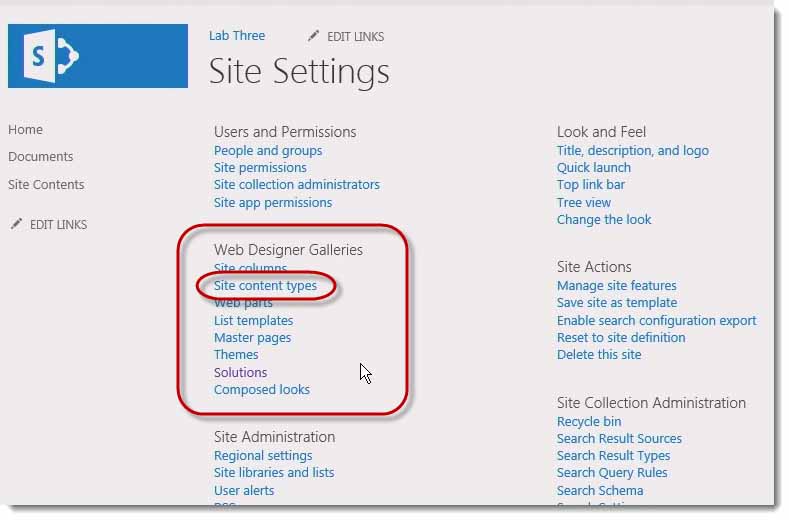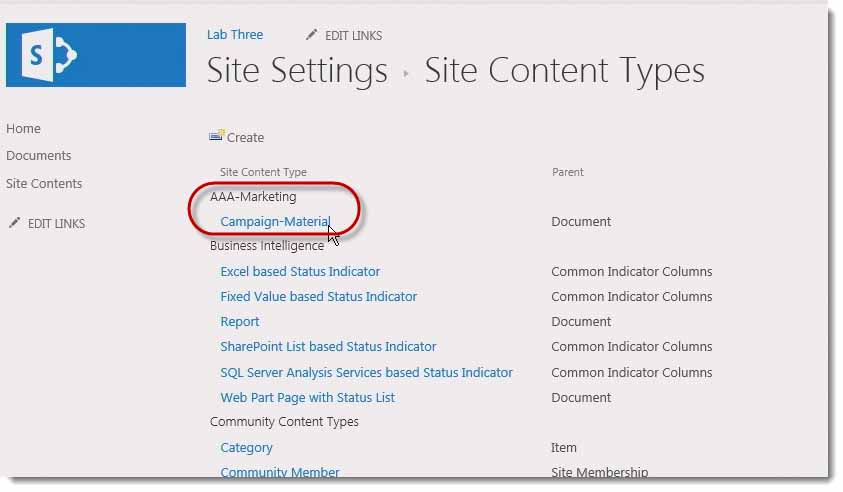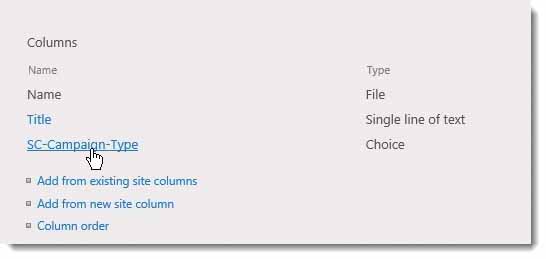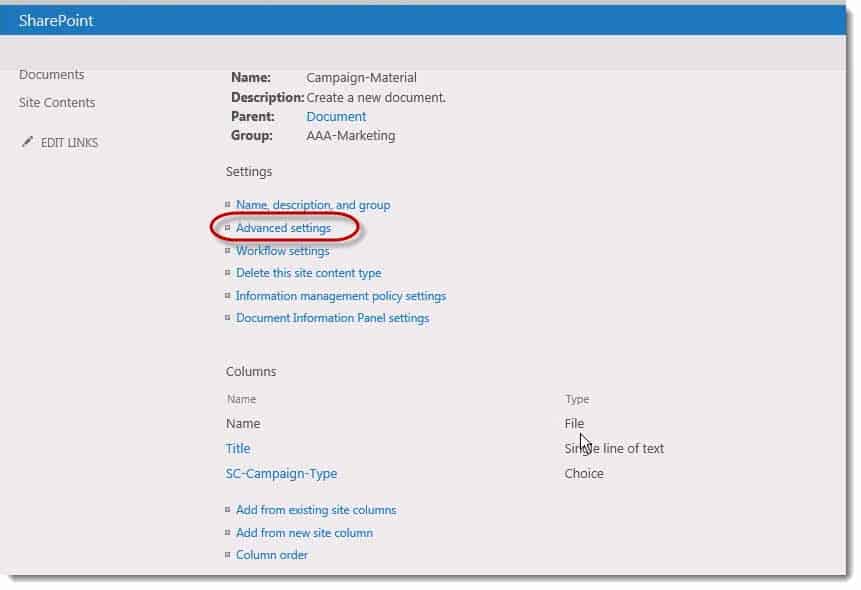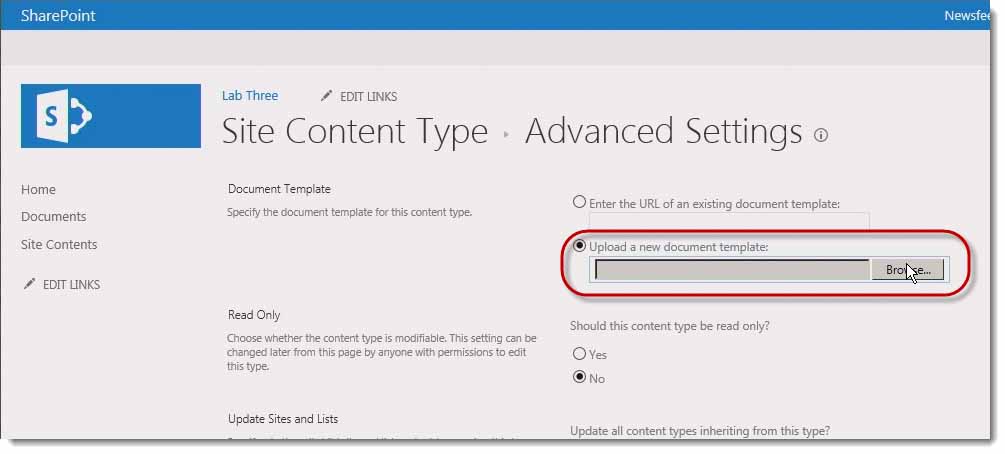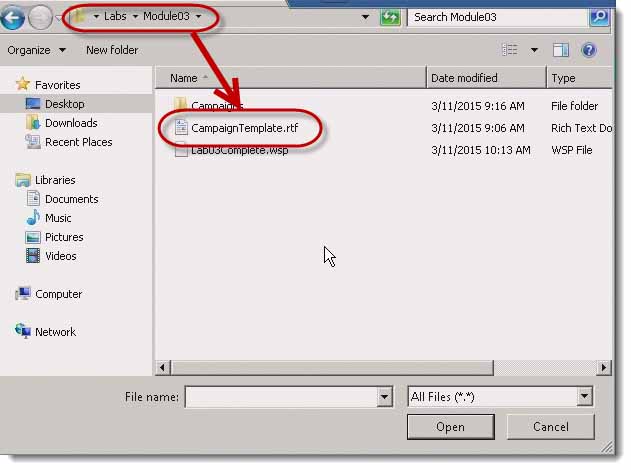How to create a Site Content Type in SharePoint 2013
How to create a Site Content Type in SharePoint 2013
In this post we’ll create a Site Content Type.
It’s going to be called, “Campaign-Material.” It’s going to be based on the document Content Type as its parent.
For instructor-led SharePoint training, see our class schedule.
To do this, I’ll click, “Content Types” in the navigation section. Then, I’ll click, “Content Type,” in the ribbon.
I’m going to be calling this, “Campaign‑material.”
The parent type content group that I’m going to be selecting the parent Content Type from is documents, so I’ll select, “Document Content Types” to filter out only document Content Types.
Then, I’ll want to be sure and choose, “Document” because document is the parent Content Type of this particular Content Type.
Once again, I need to give a group in which to put this. Before I made Site Column Groups. These are Content Type Groups. I don’t have one of those yet, so I’m going to click, “New group” and I’m going to put it into again, “AAA‑marketing.”
This is not something that generally people will just ad lib. Usually, this will be a planned out thing, what the Content Type and site column groups are. In this case, I’m going to go with the requirements. Then, I’m going to click, “OK.”
I should now see in my Content Types window, “AAA‑marketing” as the Content Type Group and “Campaign-Material” as a Content Type I just created in that group.
What I want to do is I want to click “Campaign material.” I want to scroll down. Another customization, there’s something that says, “Edit Content Type columns.”
I need to hook up my “Campaign‑Material” Content Type with the site column I created that tells me what type of campaign it is.
I’ll click, “Edit Content Type columns.” Then, I’m going to click, “Add Existing Site columns.” There’s my, “AAA‑marketing” site column group and my “SE‑Campaign-Type” Site Column.
I’ll click, “OK.” Now, that should be added. I’ll go ahead and click, “Save.”
Occasionally, I find this to be just a little bit buggy sometimes, so I may have to resort to closing SharePoint Designer, closing the browser, reopening them, if I run into that issue. I’m not sure I will this time. Let’s take a look.
I’ll come back to the browser. I’ll hit a “Shift+Refresh” just to try and force everything.
Then, I’m going to check the Site Content Type gallery. I’ll click, “Site Actions,”>”Site settings,”
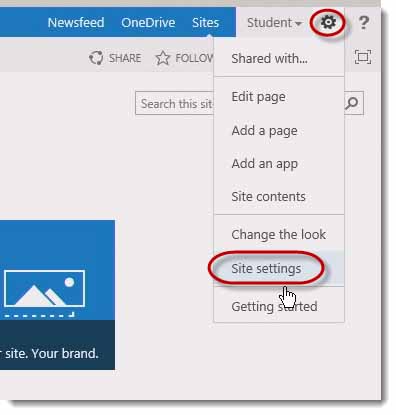
Then, under Web Designer Galleries, I’ll be clicking, “Site content types.”
There’s my “AAA‑marketing” Site Content Group. I’ll click “Campaign‑Material.”
Here’s my “Campaign‑Material” Content Type. Here I see that it did apply the “SE‑Campaign Type” Site Column to my Content Type. That’s great.
One of the other requirements in creating this Content Type is to adjust the default template.
To do that, while I’m on my Content Type settings page, I’m going to click, “Advanced settings.”
Then, I’m going to click the radio button, “Upload a new document template:”
A quick browse and on the desktop, to the whatever you may have named you .rtf file.
Now, generally, you would want this to be a Word document or an Excel document or something like that. In this case, since Office is not installed in these images, I just used the rich text document. We’re not actually going to use it, but it should work to adjust this setting, no problem. Then, I’ll click, “OK.”
Now, I’ve got my custom template attached to my Content Type and I’ve got my Site Column attached and I’m ready to go and start to create a container and hook the container up with the Content Type.
For instructor-led SharePoint training, see our class schedule.
You May Also Like
A Simple Introduction to Cisco CML2
0 3901 0Mark Jacob, Cisco Instructor, presents an introduction to Cisco Modeling Labs 2.0 or CML2.0, an upgrade to Cisco’s VIRL Personal Edition. Mark demonstrates Terminal Emulator access to console, as well as console access from within the CML2.0 product. Hello, I’m Mark Jacob, a Cisco Instructor and Network Instructor at Interface Technical Training. I’ve been using … Continue reading A Simple Introduction to Cisco CML2
Creating Dynamic DNS in Network Environments
0 645 1This content is from our CompTIA Network + Video Certification Training Course. Start training today! In this video, CompTIA Network + instructor Rick Trader teaches how to create Dynamic DNS zones in Network Environments. Video Transcription: Now that we’ve installed DNS, we’ve created our DNS zones, the next step is now, how do we produce those … Continue reading Creating Dynamic DNS in Network Environments
Cable Testers and How to Use them in Network Environments
0 731 1This content is from our CompTIA Network + Video Certification Training Course. Start training today! In this video, CompTIA Network + instructor Rick Trader demonstrates how to use cable testers in network environments. Let’s look at some tools that we can use to test our different cables in our environment. Cable Testers Properly Wired Connectivity … Continue reading Cable Testers and How to Use them in Network Environments