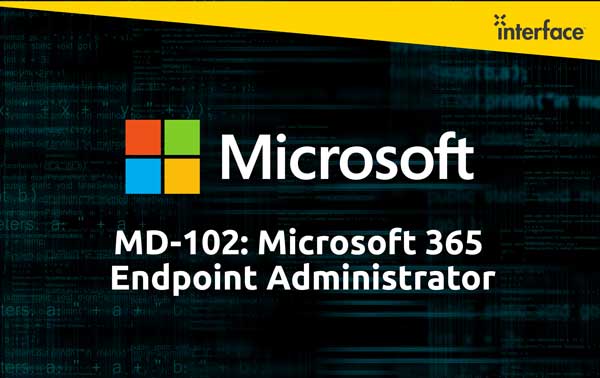
Learning Path 1: Explore Modern Management
This learning path is designed to provide a comprehensive understanding of enterprise desktops, Windows editions, and Microsoft Entra ID (Formerly Azure AD). It includes exploring various Windows editions, including their features and installation methods. It delves into Microsoft Entra ID (Formerly Azure AD), highlighting its similarities and differences with AD DS and how to synchronize the two. Furthermore, learners will better understand managing Microsoft Entra identities. Overall, this learning path equips learners with the necessary knowledge and skills to effectively support enterprise desktops and manage Microsoft Entra (Formerly Azure AD) identities.
Modules
- Understand Azure Entra ID (Entra ID) (Formerly Azure AD)
- Manage Azure Entra ID (Entra ID) (Formerly Azure AD) identities
Labs:
- Managing identities in Azure Entra ID (Formerly Azure AD)
- Synchronizing Identities by using Azure AD Connect
Learning Path 2: Execute Device Enrollment
This learning path will cover Microsoft Entra join and will introduce Microsoft Endpoint Manager. We'll also discuss how to configure policies for enrolling devices to Configuration Manager and Microsoft Intune.
Modules
- Manage Device Authentication
- Enroll device using Microsoft Endpoint Configuration Manager
- Enroll device using Microsoft Intune
Labs:
- Configuring and managing Azure Entra ID (Formerly Azure AD) join
- Manage Azure Entra ID (Formerly Azure AD) device registration
- Manage Device Enrollment into Intune
- Enrolling Devices into Intune
Learning Path 3: Configuring Profiles for User and Devices
This learning path explores Intune device profiles, the benefits of user profiles and how to synchronize profile data across multiple devices.
Modules
- Execute Device Profiles
- Oversee Device Profiles
- Maintain User Profiles
Labs:
- Creating and Deploying Configuration Profiles
- Using a Configuring Profile to configure Kiosk mode
- Using a Configuring Profile to configure iOS and iPadOS Wi-Fi settings
- Using Group Policy Analytics to validate GPO support in Intune
- Monitor device and user activity in Intune
Learning Path 4: Examine Application Management
In this Learning Path, Learners will examine application management methods using on-premises and cloud-based solutions.
Modules
- Execute Mobile Application Management (MAM)
- Deploying and updating applications
- Administering endpoint applications
Labs:
- Deploying Cloud Apps using Intune
- Configure App Protection Policies for Mobile Devices
Learning Path 5: Managing Authentication and Compliance
This learning path covers the various solutions for managing authentication. Students will also learn about the different types of VPNs, as well as compliance and conditional access policies.
Modules
- Protecting Identities in Microsoft Entra ID (Formerly Azure AD)
- Enabling Organization Access
- Implement Device Compliance Policies
- Generate inventory and compliance reports
Labs:
- Configuring Multi-Factor Authentication
- Configuring Self-Service password reset for user accounts in Microsoft Entra (Formerly Azure AD)
- Configuring and validating Device Compliance
- Creating device inventory reports
Learning Path 6: Managing Endpoint Security
In this learning path, students will learn about data protection and protecting endpoints against threats. This path will also cover the key capabilities of Microsoft Defender solutions.
Modules
- Deploy device data protection
- Manage Microsoft Defender to Endpoint
- Managing Windows Defender for Windows client
- Managing Microsoft Defender for cloud apps
Labs:
- Configure and Deploy Windows Information Protection Policies by using Intune
- Configuring Endpoint security using Intune
- Configuring Disk Encryption using Intune
Learning Path 7: Deploy using on-premises based tools
Students are introduced to deployment using the Microsoft Deployment Toolkit and Configuration Manager.
Modules
- Assess Deployment Readiness
- Deploy using the Microsoft Deployment Toolkit (MDT)
- Deploy using Microsoft Configuration Manager
Labs:
- Deploying Windows 11 using Microsoft Deployment Toolkit
Learning Path 8: Deploy using cloud-based tools
Students will learn about using Windows Autopilot and deployment using Microsoft Intune. Students will also learn how co-management can be used to transition to modern management.
Modules
- Deploy Devices using Windows Autopilot
- Implement dynamic deployment methods
- Plan a transition to modern endpoint management
- Manage Windows 365
- Manage Azure virtual desktop
- Explore Microsoft Intune Suite
Labs:
- Deploying Windows 11 with Autopilot
- Refreshing Windows with Autopilot Reset and Self-Deploying mode
The Microsoft 365 Endpoint Administrator is responsible for deploying, configuring, securing, managing, and monitoring devices and client applications in a corporate setting. Their duties include managing identity, access, policies, updates, and apps. They work alongside the M365 Enterprise Administrator to develop and execute a device strategy that aligns with the requirements of a modern organization. Microsoft 365 Endpoint Administrators should be well-versed in M365 workloads and possess extensive skills and experience in deploying, configuring, and maintaining Windows 11 and later, as well as non-Windows devices. Their role emphasizes cloud services over on-premises management technologies.
Before attending this course, students must have:
- Strong technical skills installing, maintaining, and troubleshooting the Windows 10 OS or later
- Strong understanding of computer networking, client security, and application concepts
- Experience using Active Directory Domain Services


