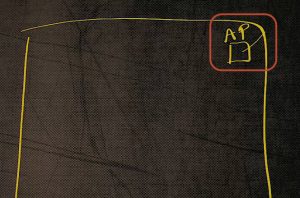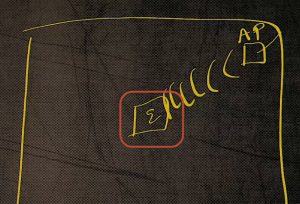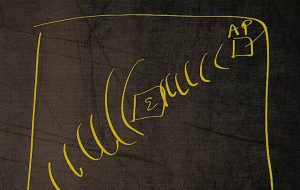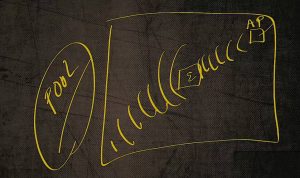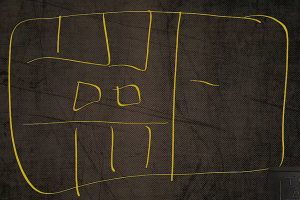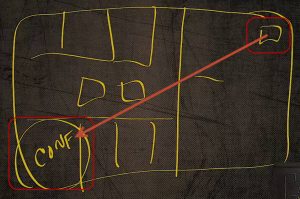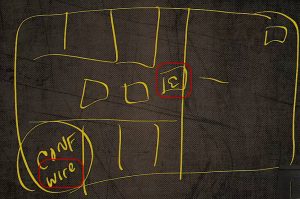Placement of a Wireless Range Extender
Placement of a Wireless Range Extender
This content is from our CompTIA Network + Video Certification Training Course. Start training today!
In this post, CompTIA Network + instructor Rick Trader teaches the proper placement of wireless range extenders.
Have you ever been in a situation in your home where you have your laptop, and you walk to the other side of the house? All of a sudden you lose connectivity to the Internet. “Oh, no. The Internet’s down.” Then you walk two feet this way, and the Internet’s back. You take two steps this way, and it’s down. What’s happening with you and your laptop?
What’s happening is you are going past the extension of what your wireless access point or your access point is transmitting to. You’ve exceeded the range of that access point. Depending on the type of access point you bought or the vendor, some of them have longer ranges. Some have shorter ranges.
What are you going to do in your home environment or maybe in a business environment? You’re going to buy what’s called a wireless range extender.
Wireless Range Extender:
- Wireless Repeater
- Increase the Effective Coverage of a Wireless Network
- Wireless-G Does Not Need to be Connected
You’re not going to put in another access point rather you can install a range extender. What the range extender’s going to do is, in reality, it’s going to work just like a repeater. A range extender will pick up the signal that is in your environment and it’s going to amplify it.
If we have an access point that is a pre‑wireless Type G, the actual extender has to be connected to our network via cable to a wall. If our access point is Type G or later, it can actually connect to the access point, re‑amplify the signal, and send it out without needing to be powered.
How does this work? Let’s say, for instance, this is our office, our corporate network, or it could be our home.
Our access point comes into the house over here. That’s where our cable drop is into the house. Maybe that’s our home office, our small office.
This is where we have our access point. We don’t want to put a second access point in the house because, if there is a second access point, then we will need a second SSID in order to connect it.
In the middle of the house, through a wired if using something other than G, we could put an extender that will in essence connect to the access point.
Then it can re‑amplify the signal out to get to all the way over the other side of the house.
In our example, let’s pretend we have a pool out in the backyard.
We want to be able to listen to music out by the pool on a wireless device, instead of using our phone signal, we want to be able to pick up my wireless data from inside the house.
Since our access point is on the other side of the house, we can utilize a range extender to get data transmission to the outside to the pool.
In a business environment this might be a situation where you have a very large office. Let’s say you have a wall dividing the office and there are numerous rooms with multiple offices.
In each one of the offices, there may be a wall. As a result of having these walls, every time the signal goes through the wall, it gets attenuated a little bit.
For example, is the access point is all the way on the other side of the office, and we need to have connectivity to the conference room on the other side of the office.
We could experience a loss of signal. We now have two choices. We could install a wired drop line across the office, or we could put an extender.
If we install a range extender (Again, if it’s a pre‑type G, it will need to be wired to the corporate network. If it’s post‑G, it can be extended off of the wireless point). Two different situations where you would have to have an extender where you just want to extend the range of your wireless network to a point where your current access point can’t reach.
Until next time….
Rick Trader
CompTIA Network + Instructor – Interface Technical Training
Phoenix, AZ
Video Certification Training: CompTIA Network +
You May Also Like
range extender, signal amplification, SSID, Wireless Access Points
A Simple Introduction to Cisco CML2
0 3901 0Mark Jacob, Cisco Instructor, presents an introduction to Cisco Modeling Labs 2.0 or CML2.0, an upgrade to Cisco’s VIRL Personal Edition. Mark demonstrates Terminal Emulator access to console, as well as console access from within the CML2.0 product. Hello, I’m Mark Jacob, a Cisco Instructor and Network Instructor at Interface Technical Training. I’ve been using … Continue reading A Simple Introduction to Cisco CML2
Creating Dynamic DNS in Network Environments
0 645 1This content is from our CompTIA Network + Video Certification Training Course. Start training today! In this video, CompTIA Network + instructor Rick Trader teaches how to create Dynamic DNS zones in Network Environments. Video Transcription: Now that we’ve installed DNS, we’ve created our DNS zones, the next step is now, how do we produce those … Continue reading Creating Dynamic DNS in Network Environments
Cable Testers and How to Use them in Network Environments
0 731 1This content is from our CompTIA Network + Video Certification Training Course. Start training today! In this video, CompTIA Network + instructor Rick Trader demonstrates how to use cable testers in network environments. Let’s look at some tools that we can use to test our different cables in our environment. Cable Testers Properly Wired Connectivity … Continue reading Cable Testers and How to Use them in Network Environments