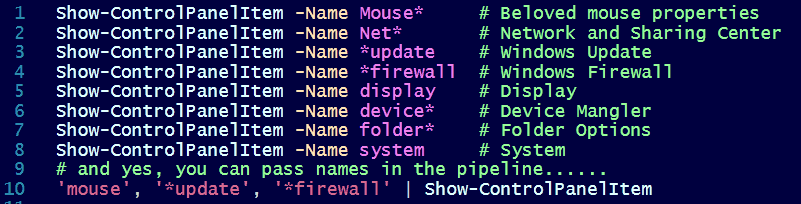PowerShell V3 cmdlet Show-ControlPanelItem
PowerShell V3 cmdlet Show-ControlPanelItem
Once hooked on the command line and PowerShell, it’s hard to leave. Even to grab the mouse to shut down the computer is a nuisance. (Stop-Computer is faster) I’ve started to loath that wired hand contorting contraception and smug little *click*.
As the PowerShell console and command line administration take center stage with the release of Windows 8 server, many admins will find themselves happily administering away their problems one-liner at a time. Unfortunately, for a time anyway, some of the windows configuration tasks like those nasty mouse properties will still be a GUI click to modify.
Speaking of which, how many times do we need to change the Control Panel view? I mean, seriously? I don’t want to side track my own blog post, but its changed in every version. Windows 8 will have yet another “enhanced” view of Control Panel. Yipee.
So, back to my point. There are many times when you need fast access to a quick GUI control panel application. If your heavy into PowerShell, the last thing you want is to stop typing, grab the nasty, smelly, certainly not sanitary mouse and *click* your way through buttons to find Control Panel. How about a new cmdlet to make it a little faster?
I know what some of you are thinking. I could launch Control Panel items from the command line before. Yea, but it was confusing, hard to remember, and you needed to know the weird filename of the application
Control hdwwiz.cpl
Control wuaucpl.cpl
Control inetcpl.cpl
Really? How am I going to remember all these?
The new PowerShell V3 cmdlet Show-ControlPanelItem allows you to launch a Control Panel application by using the name displayed on the window of the app. So, instead of ridiculous file names, you just need to know the menu title name, or part of the name.
So, let’s try a couple of my favorite examples.
Mouse Properties
PS> Show-ControlPanelItem –Name mouse*
Or
Network and Sharing Center
PS> Show-ControlPanelItem –Name Net*
Notice how I’m using the wild-card character * to reduce the amount of typing. Just like any use of a wild-card character, you need to be a little careful with this as multiple applications may have what you're searching for in the name. Here is an example where I got a little carried away.
PS> Show-ControlPanelItem –Name *Net*
This launched both the “Network and Sharing Center” AND “Internet Properties”. Not too terribly bad I guess.
Anyway, here are some of my favorites. I think this is much easier to remember than..
control whateverthatdumbfilenameisagain.cpl
Knowledge is PowerShell,
Jason Helmick
Director of PowerShell Technologies
Interface Technical Training
You May Also Like
Control Panel view, Powershell, PowerShell v3, Show-ControlPanelItem, Win8
A Simple Introduction to Cisco CML2
0 3901 0Mark Jacob, Cisco Instructor, presents an introduction to Cisco Modeling Labs 2.0 or CML2.0, an upgrade to Cisco’s VIRL Personal Edition. Mark demonstrates Terminal Emulator access to console, as well as console access from within the CML2.0 product. Hello, I’m Mark Jacob, a Cisco Instructor and Network Instructor at Interface Technical Training. I’ve been using … Continue reading A Simple Introduction to Cisco CML2
Creating Dynamic DNS in Network Environments
0 645 1This content is from our CompTIA Network + Video Certification Training Course. Start training today! In this video, CompTIA Network + instructor Rick Trader teaches how to create Dynamic DNS zones in Network Environments. Video Transcription: Now that we’ve installed DNS, we’ve created our DNS zones, the next step is now, how do we produce those … Continue reading Creating Dynamic DNS in Network Environments
Cable Testers and How to Use them in Network Environments
0 731 1This content is from our CompTIA Network + Video Certification Training Course. Start training today! In this video, CompTIA Network + instructor Rick Trader demonstrates how to use cable testers in network environments. Let’s look at some tools that we can use to test our different cables in our environment. Cable Testers Properly Wired Connectivity … Continue reading Cable Testers and How to Use them in Network Environments