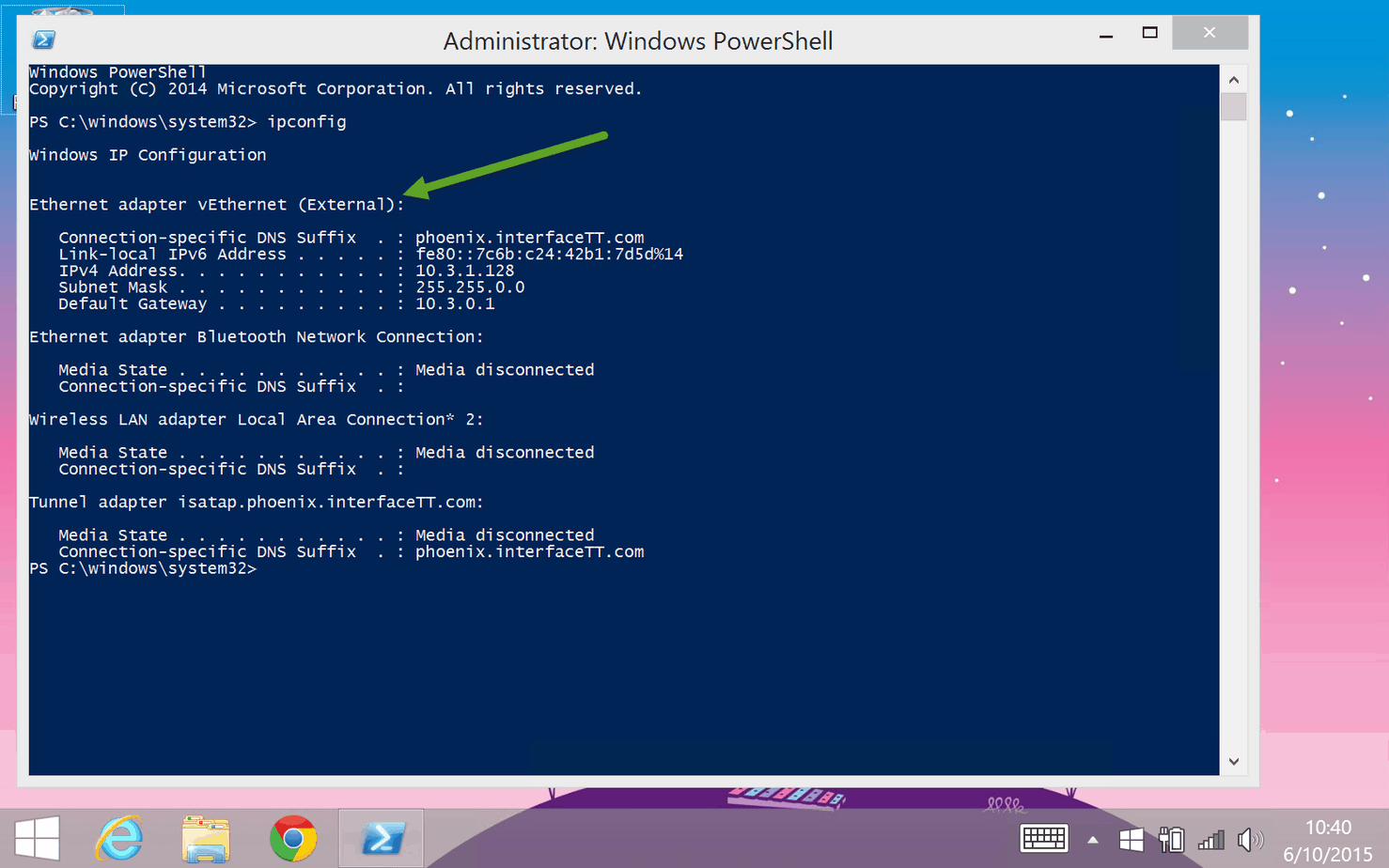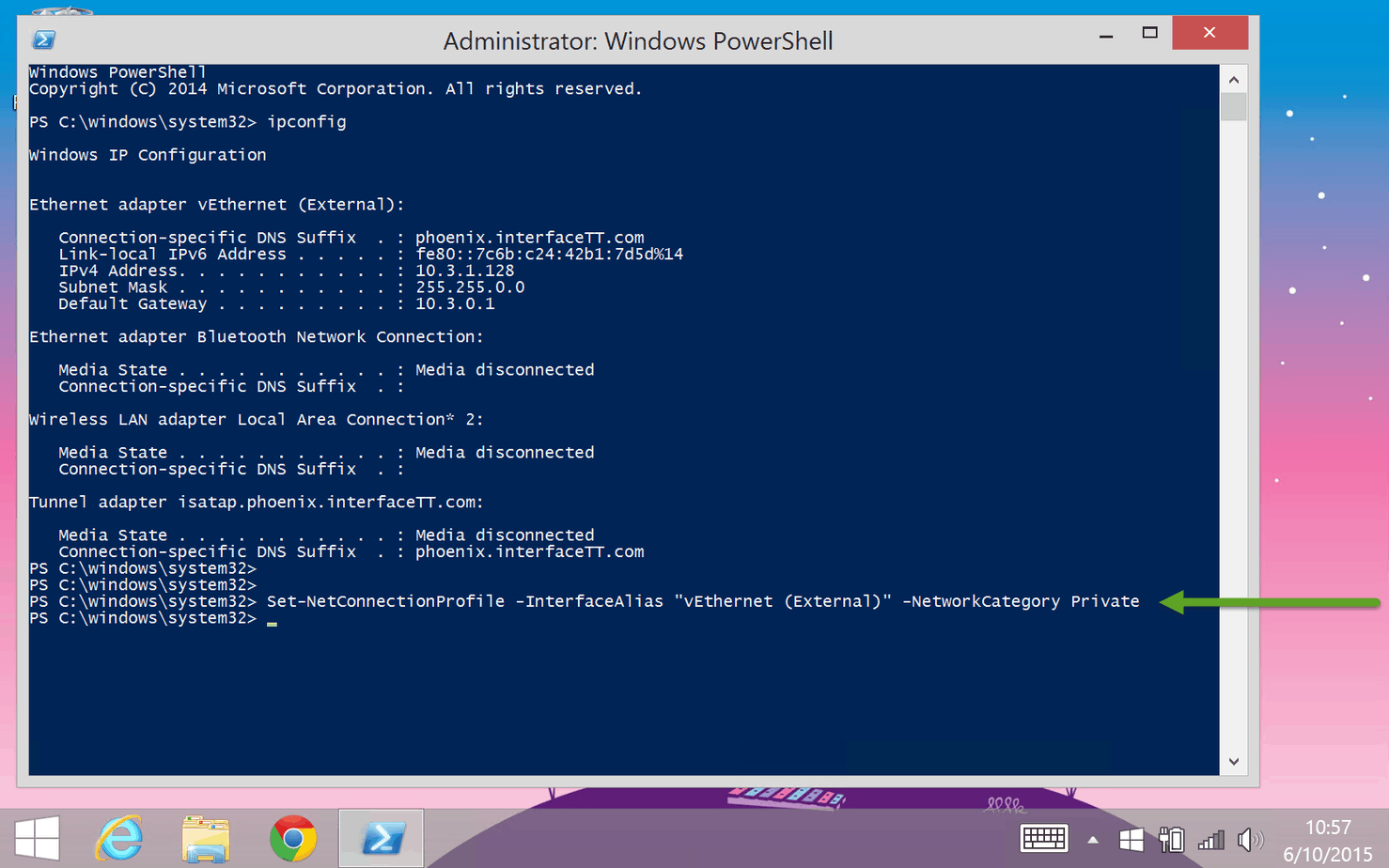Changing the Network Location in Windows 8 and 8.1
Changing the Network Location in Windows 8 and 8.1
I recently picked up a Microsoft Surface Pro 3. I’ve always liked tablet computers and this looked to be a great opportunity to test one out in advance of Windows 10 launching. Until now I’ve mostly stayed with Windows 7 as my primary desktop operating system. Learning some of the intricacies of Windows 8.1 has been interesting.
For instructor-led Windows 7 and Windows 10 Training, see our class schedule.
One frustrating bit for me has been the over-simplification of network configuration in Windows 8 and 8.1. Many of the configuration settings that were easily accessed in Windows 7 are either relocated or removed from the graphical user interface (GUI) in Windows 8.1. In particular, I had some difficulty changing the network type for a wireless network from Public (the default) to Private. This was blocking some features from working, especially Remote Desktop Connection.
I found a simple way to change the network location type of a given network with just two commands. This technique works on both wired and wireless connections.
First, open a Windows PowerShell console as an Administrator.
Next, type ipconfig and press Enter to list the local network adapters.
Identify the name of the network adapter you want to configure. In this screenshot I’m changing a network adapter named “vEthernet (External)”.
Before you proceed, it is important to know that if your adapter name has a space in it you need to enclose it in double-quotes for the next command.
Assuming I want to set the vEthernet (External) NIC to the Private network location, I type Set-NetConnectionProfile –interfacealias “vEthernet (External)” –NetworkCategory Private and then press Enter.
That’s it! No reboot or network bouncing is necessary. The change is picked up immediately.
Enjoy!
Mike Danseglio – CISSP, MCSE, and CEH
Mike Danseglio teaches IT Security Training, Windows, System Center and Windows Server 2012 classes at Interface Technical Training. His classes are available in Phoenix, AZ and online with RemoteLive™.
You May Also Like
A Simple Introduction to Cisco CML2
0 3901 0Mark Jacob, Cisco Instructor, presents an introduction to Cisco Modeling Labs 2.0 or CML2.0, an upgrade to Cisco’s VIRL Personal Edition. Mark demonstrates Terminal Emulator access to console, as well as console access from within the CML2.0 product. Hello, I’m Mark Jacob, a Cisco Instructor and Network Instructor at Interface Technical Training. I’ve been using … Continue reading A Simple Introduction to Cisco CML2
Creating Dynamic DNS in Network Environments
0 645 1This content is from our CompTIA Network + Video Certification Training Course. Start training today! In this video, CompTIA Network + instructor Rick Trader teaches how to create Dynamic DNS zones in Network Environments. Video Transcription: Now that we’ve installed DNS, we’ve created our DNS zones, the next step is now, how do we produce those … Continue reading Creating Dynamic DNS in Network Environments
Cable Testers and How to Use them in Network Environments
0 731 1This content is from our CompTIA Network + Video Certification Training Course. Start training today! In this video, CompTIA Network + instructor Rick Trader demonstrates how to use cable testers in network environments. Let’s look at some tools that we can use to test our different cables in our environment. Cable Testers Properly Wired Connectivity … Continue reading Cable Testers and How to Use them in Network Environments