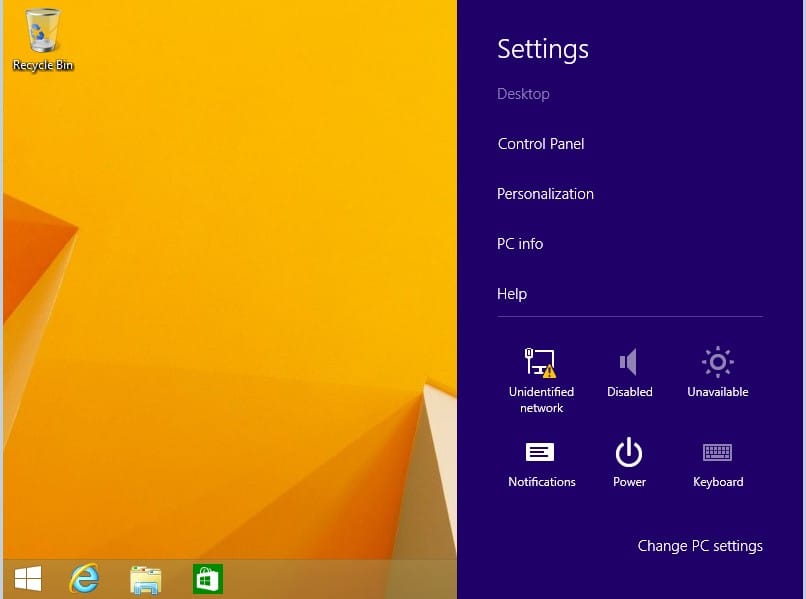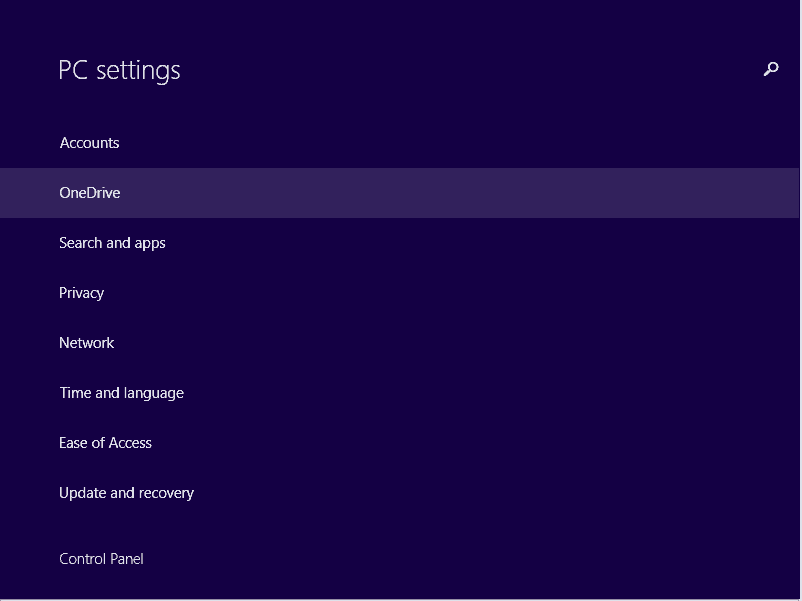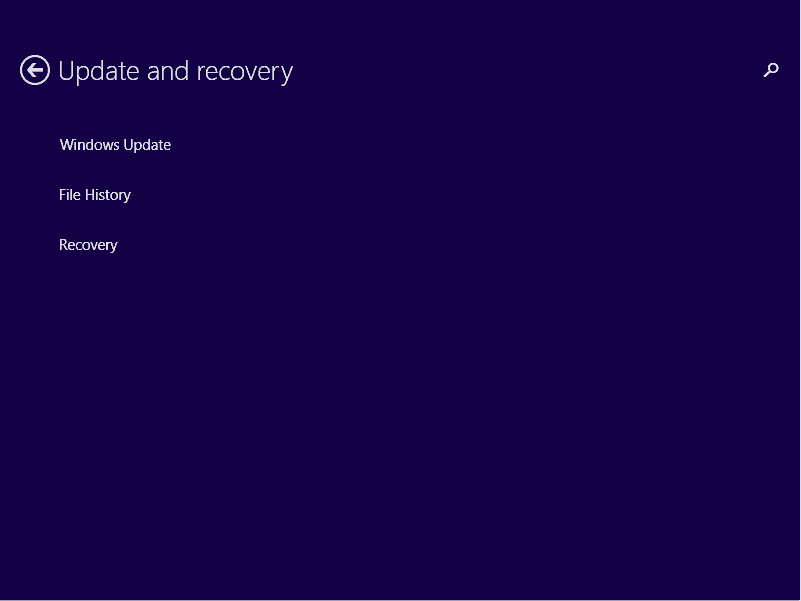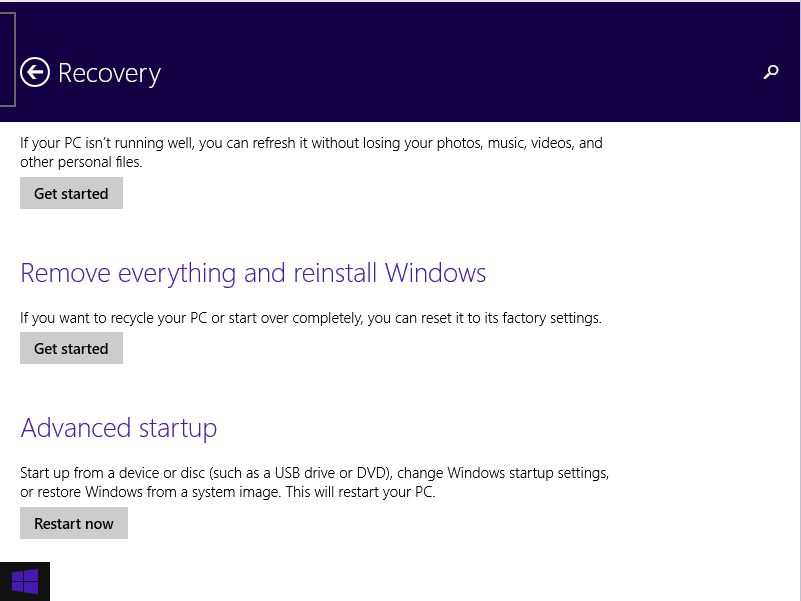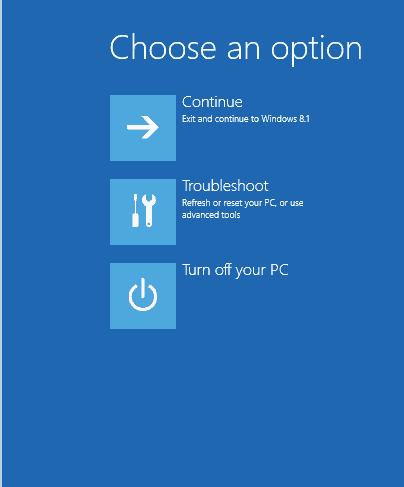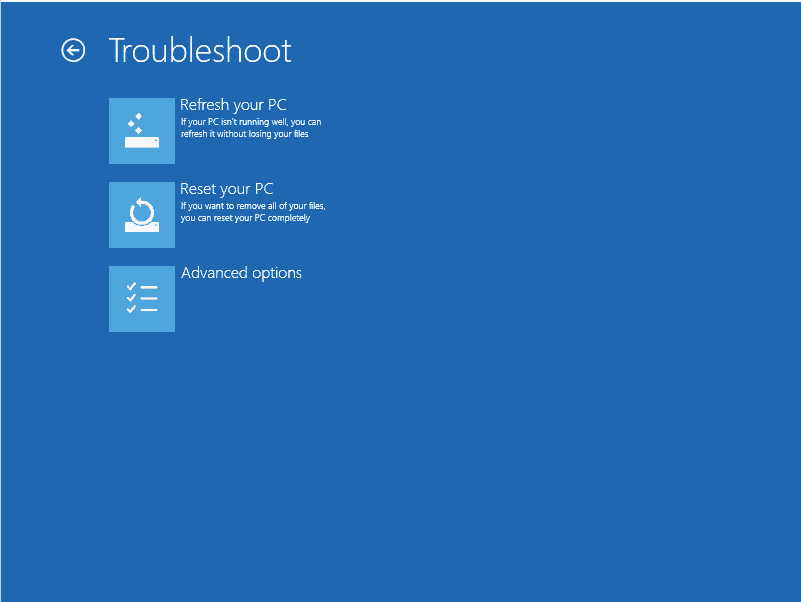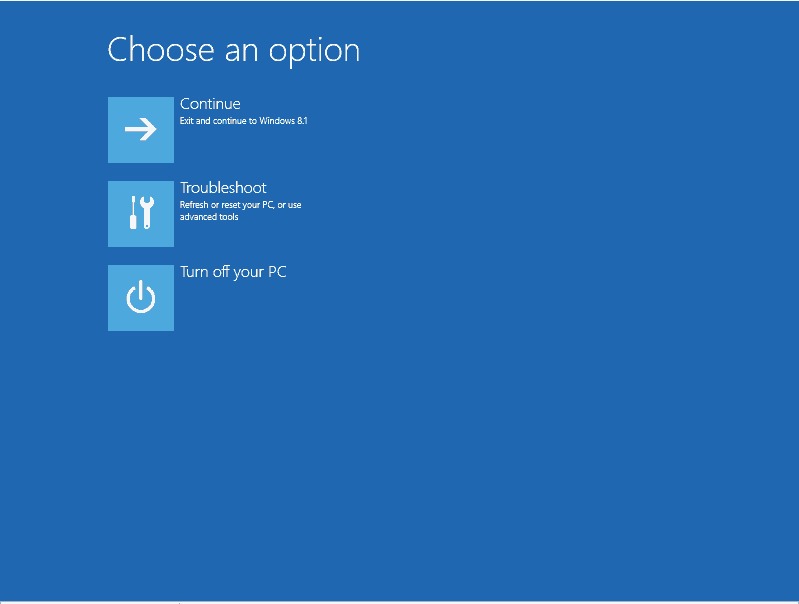Quickest way to launch the Windows Recovery Environment in Windows
Quickest way to launch the Windows Recovery Environment in Windows
Traditionally if you wanted to restart your Windows 8 computer into the Windows Recovery Environment it involved the following steps:
- Launch the charms bar.
- Click on either “Settings” or
- Click on “Change PC Settings”.
- Scroll down and choose “Update and recovery”.
- Click on “Recovery”.
- Choose “Restart Now” under Advanced startup.
- Click on “Troubleshoot”
- Once rebooted choose “Advanced Options”.
- Depending what you are attempting to do select the appropriate option.
- System Restore – will allow you to restore your computer to a previous Restore Point.
- System Image Recovery – If you have created a system backup you can use this option to restore your computer the state of the backup.
- Startup Repair – Fixes problems with the boot loader.
- Command Prompt – Boots the computer to an administrative command prompt.
- Startup Settings – Restarts the computer and gives you an advanced startup selection screen that was gotten to by pressing F8 during the boot process in earlier operating systems.
Now that I have reviewed how you would traditionally have gotten to the Windows Recovery Environment options screens. Here is the fastest way to restart your computer and be given an option to troubleshoot. On any screen that provides you with the power option.
- Press the “Shift” + Restart and you will see the following.
Until next time RIDE SAFE!!
Rick Trader
Windows Server Instructor – Interface Technical Training
Phoenix, AZ
You May Also Like
A Simple Introduction to Cisco CML2
0 3901 0Mark Jacob, Cisco Instructor, presents an introduction to Cisco Modeling Labs 2.0 or CML2.0, an upgrade to Cisco’s VIRL Personal Edition. Mark demonstrates Terminal Emulator access to console, as well as console access from within the CML2.0 product. Hello, I’m Mark Jacob, a Cisco Instructor and Network Instructor at Interface Technical Training. I’ve been using … Continue reading A Simple Introduction to Cisco CML2
Creating Dynamic DNS in Network Environments
0 645 1This content is from our CompTIA Network + Video Certification Training Course. Start training today! In this video, CompTIA Network + instructor Rick Trader teaches how to create Dynamic DNS zones in Network Environments. Video Transcription: Now that we’ve installed DNS, we’ve created our DNS zones, the next step is now, how do we produce those … Continue reading Creating Dynamic DNS in Network Environments
Cable Testers and How to Use them in Network Environments
0 731 1This content is from our CompTIA Network + Video Certification Training Course. Start training today! In this video, CompTIA Network + instructor Rick Trader demonstrates how to use cable testers in network environments. Let’s look at some tools that we can use to test our different cables in our environment. Cable Testers Properly Wired Connectivity … Continue reading Cable Testers and How to Use them in Network Environments