How to run EIGRP named mode with wide metrics in GNS3
How to run EIGRP named mode with wide metrics in GNS3
If you haven’t had a chance yet to explore EIGRP named mode and you don’t want to buy the high-end Cisco gear just to practice at home – all is not lost. You can emulate the experience in GNS3. This blog shows how I did it.
Side note: I usually run the latest version of GNS3 whenever I create a blog, but I have had inexplicable issues with the latest (at the time of this writing, it was version 1.3.3) version as it refuses to save my configs. While I await the resolution of the issue by the coding masters at GNS3, I am running version 1.2.1, which performs exactly as it should in allowing me to create and save new topologies.
Once GNS3 is installed, you will need to obtain (how you do so is up to you) the following IOS: c7200-advipservicesk9-mz.152-4.S5.bin
This IOS works inside GNS3 and does support EIGRP named mode with [64 bit] wide metrics. Figure 1 shows a picture of my topology:
Figure 1
I have created a loopback interface (Loopback 3) on R3 so that I can have a remote destination to be learned by R1.
If you execute the command show eigrp plugins, you should see a minimum version number of 11.00.00 (at least this is what I have found in my labs). Figure 2 shows how that looks:
Figure 2
The relevant configs per router are shown in figures 3 – 5:
Figure 3
Figure 4
Figure 5
Once those configurations are entered into my routers, I can see a big difference from ‘classic’ EIGRP obtained by typing this command:show eigrp protocols
Figure 6 shows its output on R1:
Figure 6
The key thing to notice is the 6th ‘K’ value. Classic EIGRP only has K1 through K5. Another big difference is the metric. Let’s take a look at the routing table on R1, as shown in figure 7:
Figure 7
That metric probably looks a bit strange to classic EIGRP-folk. I will talk about the wide metric calculation in a future blog, but let’s see where R1 gets the info it uses in the computation, displayed in Figure 8:
Figure 8
One cool thing to note is that instead of focusing on microseconds, named mode uses picoseconds (trillionths of a second) to crunch the numbers. Yet if the FD (feasible distance) is 2048000, why does the routing table show 16000? Notice in Figure 8 that both those numbers are outlined in blue. Refer back to Figure 6 for the answer. Note that fairly high up in the output is a line that says: Metric rib-scale 128. Without going too deep, this is a scaling factor used in computing wide metrics. How is it used? Divide the FD by the rib-scale and watch what you get:
2048000 / 128 = 16000
So there it is – EIGRP named mode working inside GNS3. As mentioned, I will delve more deeply into the metric computation for wide metrics in a future blog. I just wanted readers to see that you can practice with it using GNS3 – a definite plus in my book!
If you have any comments or suggestions, please feel free to post…
Until next time…
Mark Jacob
Cisco and CompTIA Network + Instructor – Interface Technical Training
Phoenix, AZ
You May Also Like
A Simple Introduction to Cisco CML2
0 3901 0Mark Jacob, Cisco Instructor, presents an introduction to Cisco Modeling Labs 2.0 or CML2.0, an upgrade to Cisco’s VIRL Personal Edition. Mark demonstrates Terminal Emulator access to console, as well as console access from within the CML2.0 product. Hello, I’m Mark Jacob, a Cisco Instructor and Network Instructor at Interface Technical Training. I’ve been using … Continue reading A Simple Introduction to Cisco CML2
Creating Dynamic DNS in Network Environments
0 645 1This content is from our CompTIA Network + Video Certification Training Course. Start training today! In this video, CompTIA Network + instructor Rick Trader teaches how to create Dynamic DNS zones in Network Environments. Video Transcription: Now that we’ve installed DNS, we’ve created our DNS zones, the next step is now, how do we produce those … Continue reading Creating Dynamic DNS in Network Environments
Cable Testers and How to Use them in Network Environments
0 732 1This content is from our CompTIA Network + Video Certification Training Course. Start training today! In this video, CompTIA Network + instructor Rick Trader demonstrates how to use cable testers in network environments. Let’s look at some tools that we can use to test our different cables in our environment. Cable Testers Properly Wired Connectivity … Continue reading Cable Testers and How to Use them in Network Environments

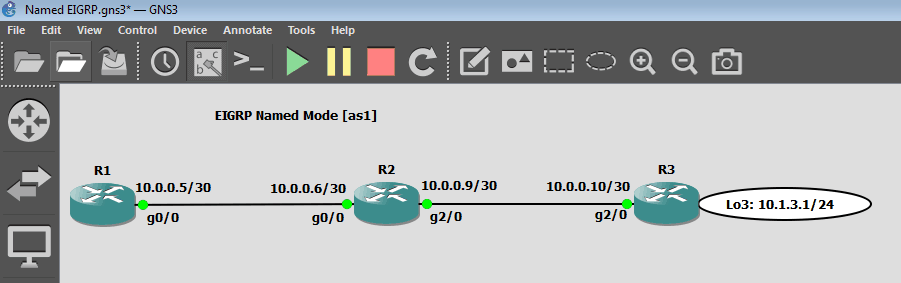
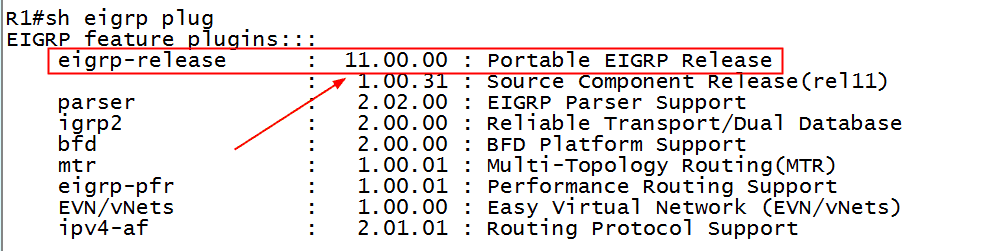
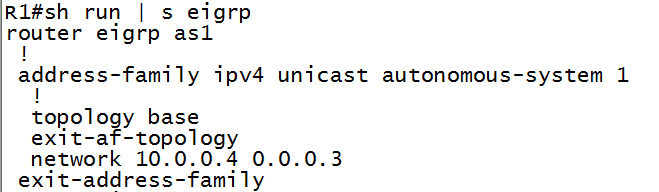
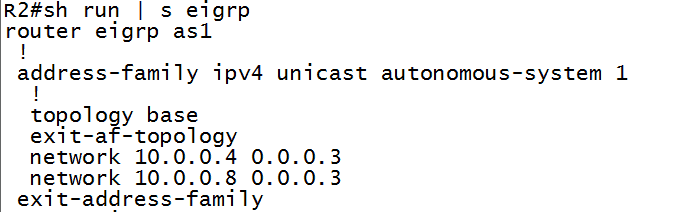
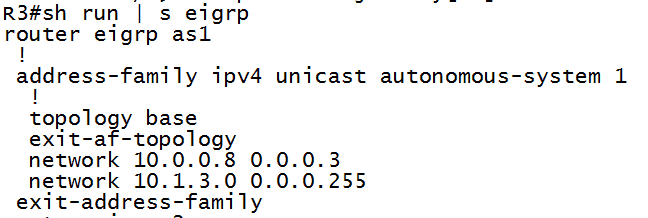
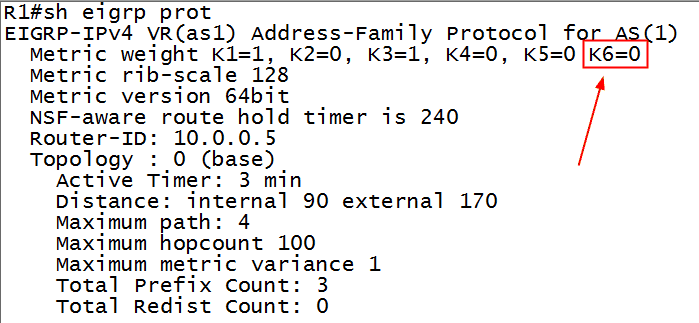
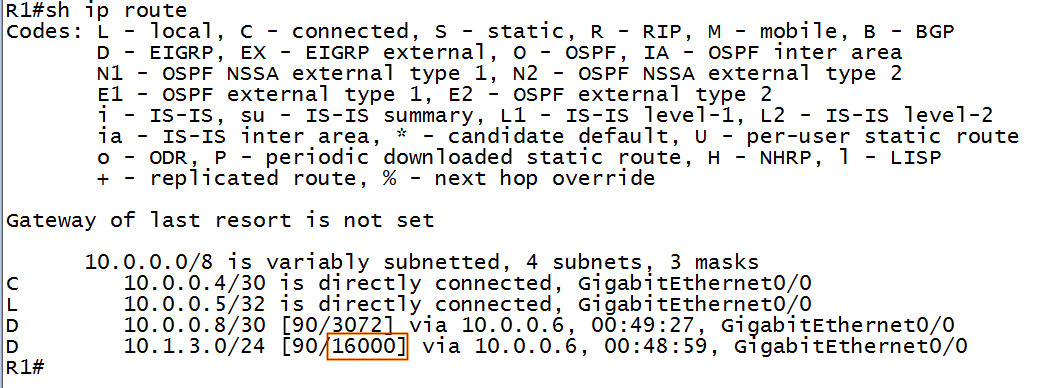
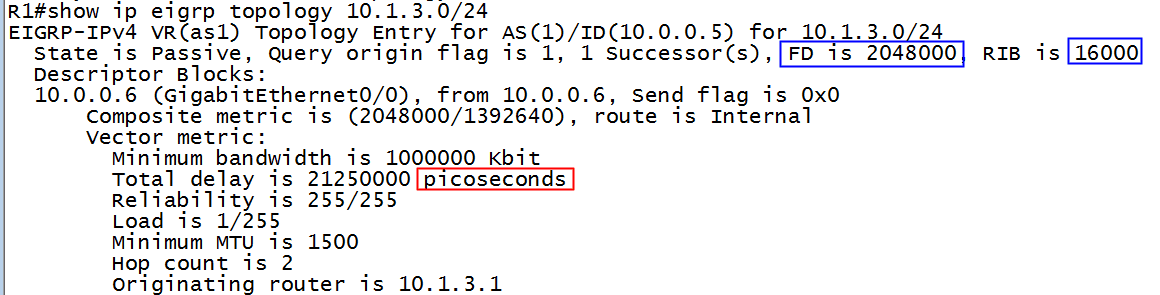




Pingback: Understanding EIGRP named mode wide-metric computation
Pingback: How to connect to your Cisco EtherSwitch Network Module
Pingback: A quick look at Cisco Modeling Labs (CML) plus free calculator