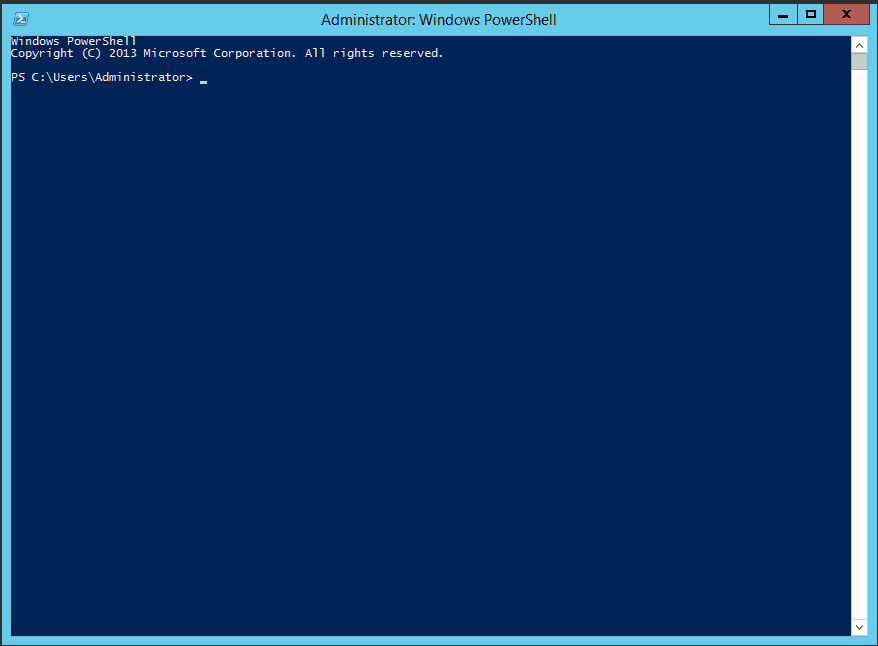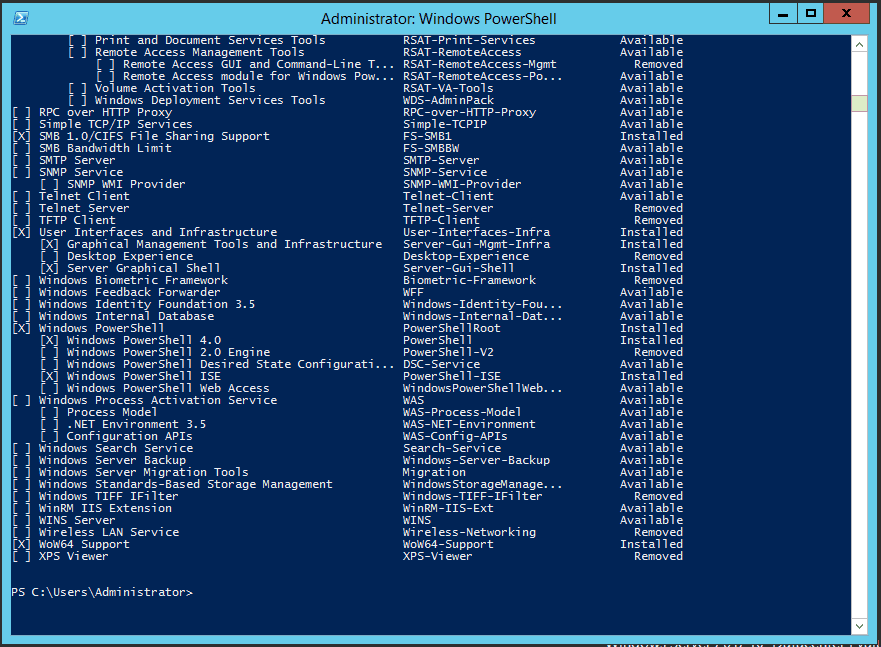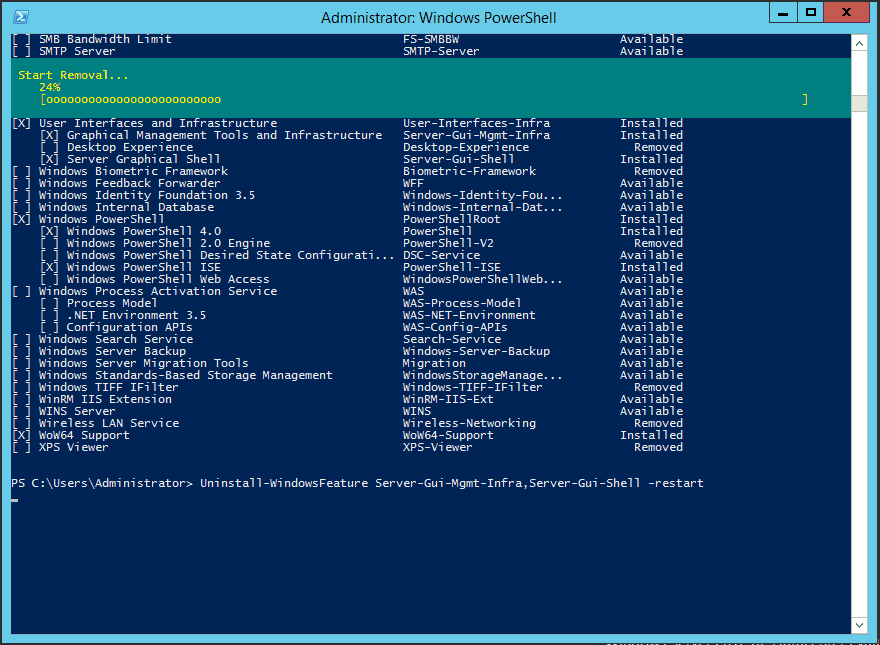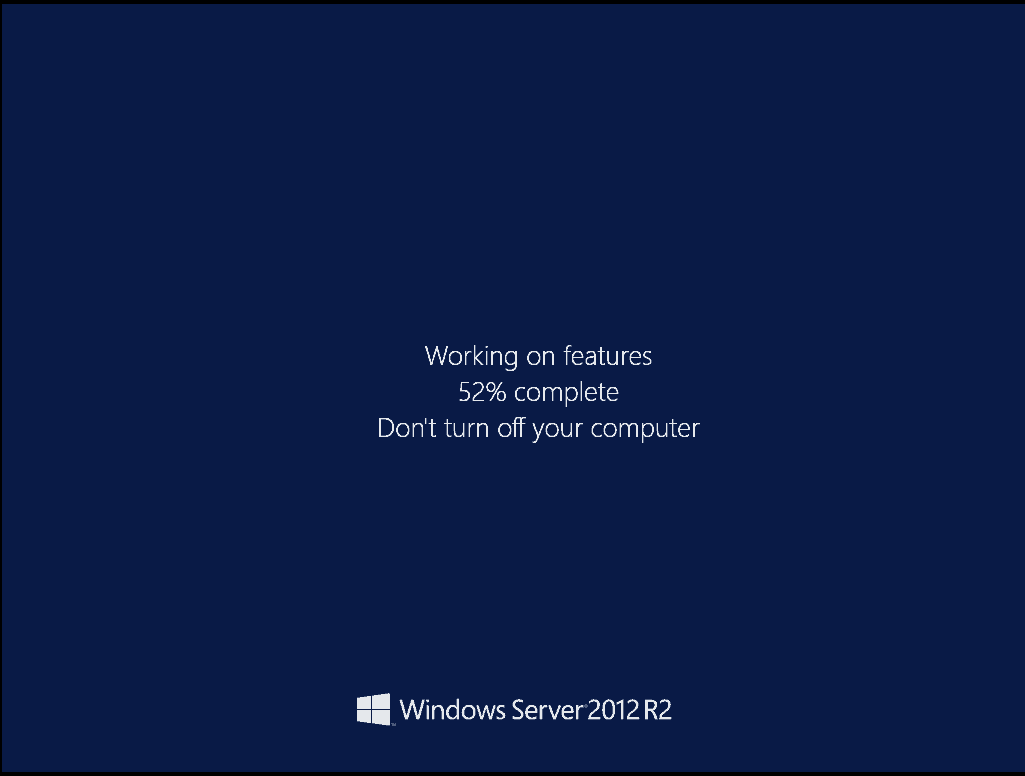Using Server Manager to uninstall the MiniShell or Full Graphical Shell to convert Windows Server 2012 R2 Datacenter to a Core Edition
Using Server Manager to uninstall the MiniShell or Full Graphical Shell to convert Windows Server 2012 R2 Datacenter to a Core Edition
You have finished configuring your Windows Server 2012 R2 Datacenter computer with the either the MiniShell or the Full Graphical Interface and now you want to convert the computer to a Core edition. In this blog I will show you the steps to remove the graphical interfaces using Server Manager.
Converting Windows Server 2012 R2 to Core edition
- Launch Powershell.
- To determine syntax of features you want to uninstall, type Get-Windowsfeature.
Note: To convert completely back to a Core installation both the Server Graphical Shell (Server-Gui-Shell) and the Graphical Management Tools and Infrastructure (Server-Gui-Mgmt-Infra) have to be unistalled.
Note: To convert to the MiniShell only the Server Graphical Shell (Server-Gui-Shell) has to be uninstalled.
Note: I will be converting completely back to a Core Installation.
- Type Uninstall-Windowsfeature Server-Gui-Mgmt-Infra, Server-Gui-Mgmt-Infra –restart.
Note: If you desire to remove the Binaries from the C:\Windows\WINSxS folder add the –remove switch to the above CMDLET.
4. After the computer restarts, logon and verify the graphical interfaces have been removed.
Check back later for more blogs relating to:
- Using Deployment Image Servicing and Management (DISM.EXE) tool to convert to the Full Graphical Shell on a Windows Server 2012 R2 Datacenter Core Edition from installation media.
- Using PowerShell to convert to the MiniShell on a Windows Server 2012 R2 Datacenter Core Edition.
- Using Deployment Image Servicing and Management (DISM.EXE) tool to convert to the MiniShell on a Windows Server 2012 R2 Datacenter
- Using PowerShell convert to the Full Graphical Shell on a Windows Server 2012 R2 Datacenter Core Edition.
Until next time – Ride Safe!
Rick Trader
Windows Server Instructor – Interface Technical Training
Phoenix, AZ
You May Also Like
A Simple Introduction to Cisco CML2
0 3901 0Mark Jacob, Cisco Instructor, presents an introduction to Cisco Modeling Labs 2.0 or CML2.0, an upgrade to Cisco’s VIRL Personal Edition. Mark demonstrates Terminal Emulator access to console, as well as console access from within the CML2.0 product. Hello, I’m Mark Jacob, a Cisco Instructor and Network Instructor at Interface Technical Training. I’ve been using … Continue reading A Simple Introduction to Cisco CML2
Creating Dynamic DNS in Network Environments
0 645 1This content is from our CompTIA Network + Video Certification Training Course. Start training today! In this video, CompTIA Network + instructor Rick Trader teaches how to create Dynamic DNS zones in Network Environments. Video Transcription: Now that we’ve installed DNS, we’ve created our DNS zones, the next step is now, how do we produce those … Continue reading Creating Dynamic DNS in Network Environments
Cable Testers and How to Use them in Network Environments
0 731 1This content is from our CompTIA Network + Video Certification Training Course. Start training today! In this video, CompTIA Network + instructor Rick Trader demonstrates how to use cable testers in network environments. Let’s look at some tools that we can use to test our different cables in our environment. Cable Testers Properly Wired Connectivity … Continue reading Cable Testers and How to Use them in Network Environments